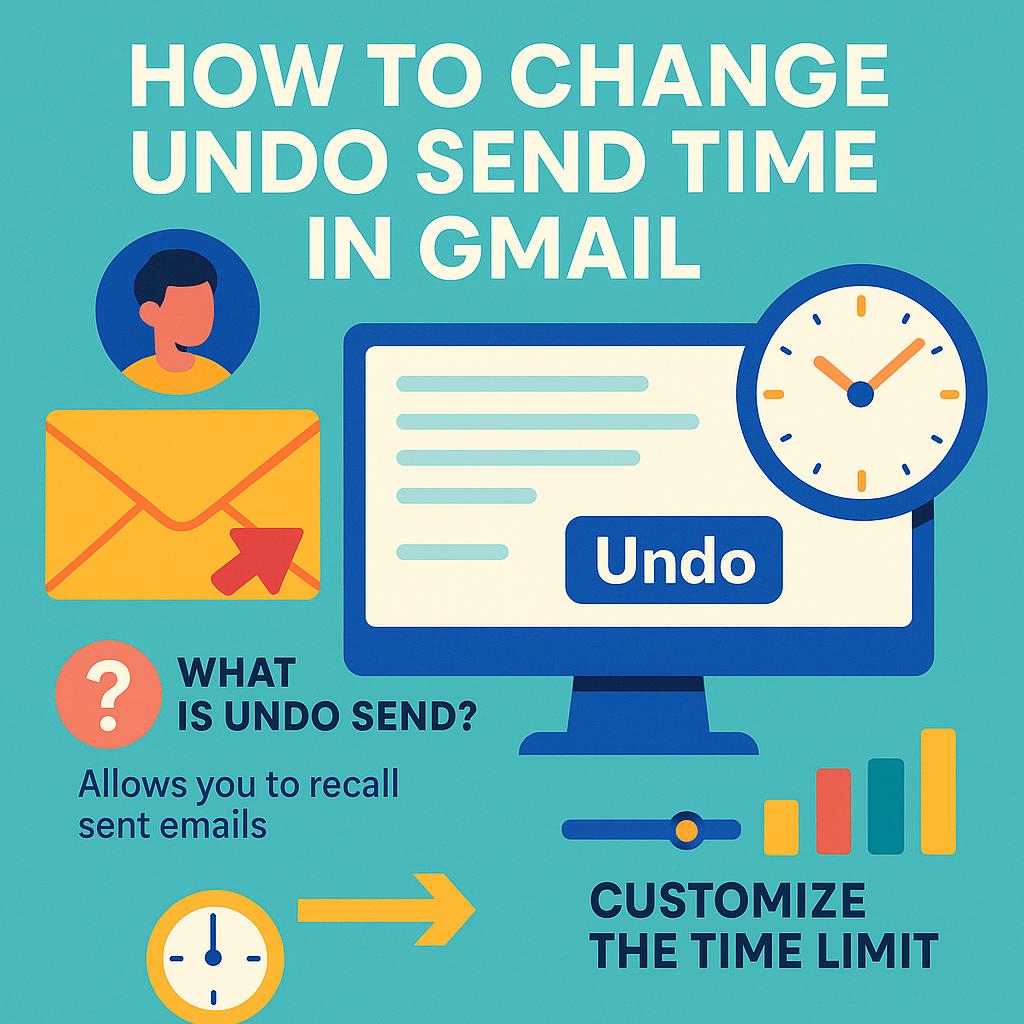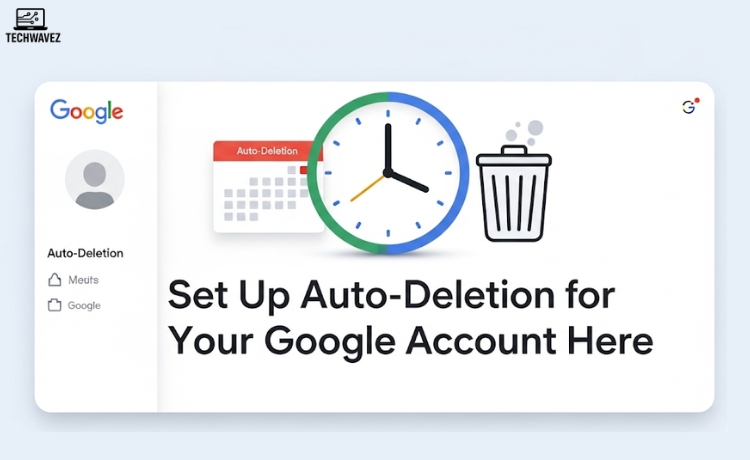Ever hit “Send” on an email and instantly regretted it? Maybe you noticed a glaring typo or realized you forgot the attachment. Sending an email prematurely is a situation we can all relate to, and Gmail’s Undo Send feature is here to save the day.
The good news? You can customize just how long you have to hit that “undo” button. Whether you want a shorter time frame or an extended grace period, adjusting the undo send time is surprisingly easy. By the end of this guide, you’ll know exactly how to personalize this feature to fit your needs.
What is the Undo Send Feature in Gmail?

Gmail’s Undo Send feature acts as your safety net for those “Oops!” moments. It essentially delays the email for a specific duration after you click “Send,” giving you a chance to recall it before it hits the recipient’s inbox.
Why is it useful?
Imagine accidentally sending a proposal with the wrong client’s name or firing off a message with missing information. The Undo Send feature lets you reclaim your email and fix those errors before it’s too late.
By default, Gmail provides a 5-second window to undo a sent email. While this might work for some, others may need a longer period to catch and correct mistakes. Thankfully, Gmail allows you to adjust this time to make it work for you.
Step-by-Step Guide to Change Undo Send Time
Here’s how to customize the Undo Send time in Gmail in just a few simple steps:
Step 1: Open Gmail Settings
- Log in to your Gmail account on your desktop.
- Look for the gear icon (⚙️) in the top-right corner and click it. This opens the Quick Settings panel.
- Then, click on See all settings to access Gmail’s full settings page.
Step 2: Find the ‘Undo Send’ Option
- Under the General tab (the first tab you’ll see in settings), scroll down until you find the Undo Send section.
Step 3: Set Your Preferred Cancellation Period
- You’ll see a drop-down menu next to “Send cancellation period.” Click it to view your options. Gmail allows you to choose between four timeframes:
- 5 seconds
- 10 seconds
- 20 seconds
- 30 seconds
- Select the time frame that suits you best. For example, if you often catch mistakes a bit late, the 30-second option might be ideal.
Step 4: Save Changes
- Scroll to the bottom of the page and click Save Changes. If you forget this step, your new setting won’t take effect.
And that’s it! You’ve successfully changed the Undo Send time in Gmail.
Tips and Tricks for Using Undo Send
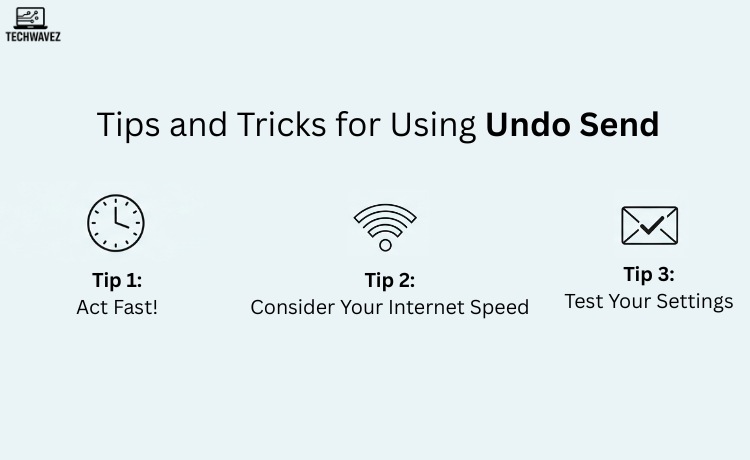
Customizing the Undo Send time is useful, but here are some extra tips to help you get the most out of this lifesaving feature:
Tip 1: Act Fast!
Keep in mind that the clock starts ticking the moment you hit “Send.” Always double-check your emails before the cancellation period ends.
Tip 2: Consider Your Internet Speed
If your internet connection is occasionally slow, opt for a longer Undo Send period. This ensures you have enough time for Gmail to process and recall the email on your end.
Tip 3: Test Your Settings
Before relying on the feature for critical emails, test it a few times. Send a test email to yourself and try hitting “Undo” within the new time frame to ensure everything works as expected.
Troubleshooting Common Issues
Even with Gmail’s Undo Send feature, hiccups can happen. Here’s how you can tackle them:
Issue 1: ‘Undo Send’ Not Working
- Double-check your settings to make sure the feature is enabled and your preferred cancellation period is set.
- Note that this feature only works within the specified time window. Emails cannot be undone once the time frame expires.
Issue 2: Forgetting to Use the Feature
It’s easy to forget that you have the Undo Send option when you’re busy or under pressure. Make it a habit to pause for a moment after sending an email, especially if it’s important. The Undo button will appear at the bottom-left corner of your Gmail window right after you hit “Send.”
Make Email Regret a Thing of the Past
The Undo Send feature is one of Gmail’s most underrated tools. By customizing the cancellation period, you give yourself the flexibility and peace of mind to catch mistakes and maintain a professional image in your emails.
Whether you’re sending an important business proposal or just replying to family and friends, this small but mighty tool can save you from awkward moments.
Now it’s your turn! Head over to your Gmail settings, adjust your Undo Send time, and start emailing with confidence. If productivity tools excite you, check out platforms like Techwavez for more tips on mastering the digital world.