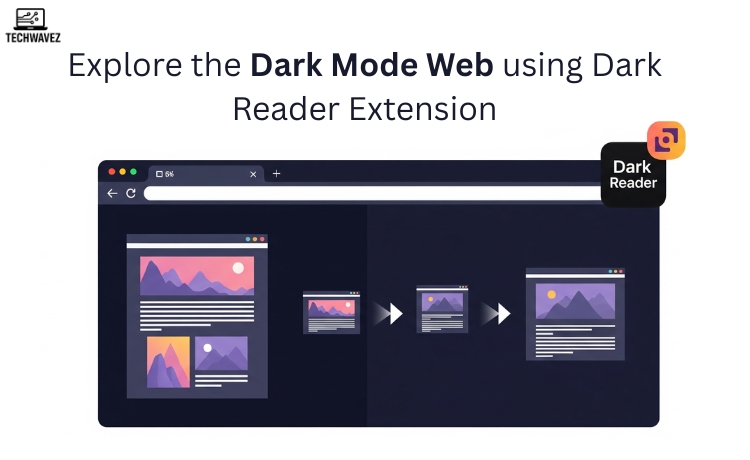After hours of staring at brilliant computer screens, do your eyes feel tired? You’re not alone! Extended screen usage has been linked in studies to eye strain, disturbed sleep, and even migraines. The solution? Dark mode. And the best way to experience dark mode across the web? The Dark Reader extension.
Dark Reader is a browser extension that transforms your browsing experience by enabling dark mode on almost any website. Say goodbye to glaring whites and hello to a cozier, more personalized reading experience. In this blog, you’ll learn what Dark Reader is, how to set it up, and why it’s better than built-in dark modes.
What is Dark Reader?
Dark Reader is an open-source browser extension that brings a customizable dark mode to the entire web. Unlike built-in options limited to specific browsers or websites, Dark Reader works everywhere.
Key Features:
- Customizable Themes: Adjust brightness, contrast, and sepia tones.
- Smart Inversion: Maintains color accuracy while darkening white backgrounds.
- Site List: Choose which websites should or shouldn’t use dark mode.
- Cross-Browser Compatibility: Available for Chrome, Firefox, Safari, Microsoft Edge, and more.
Whether you’re reading late at night or working in low light, Dark Reader tailors your screen to your environment.
Advantages of Using Dark Reader
1. Reduce Eye Strain
Bright screens are harsh in dim settings. Dark Reader reduces blue light and makes reading more comfortable.
2. Improve Sleep Quality
Blue light exposure affects melatonin levels and disrupts sleep. Dark Reader minimizes this, making it perfect for nighttime use.
3. Save Battery Life
Dark mode can extend battery life on OLED/AMOLED devices. Dark Reader applies this benefit across all sites.
4. Personalized Browsing Experience
Tweak visuals to suit your taste. Exclude certain sites or customize dark mode per your preference.
How to Install & Set Up Dark Reader
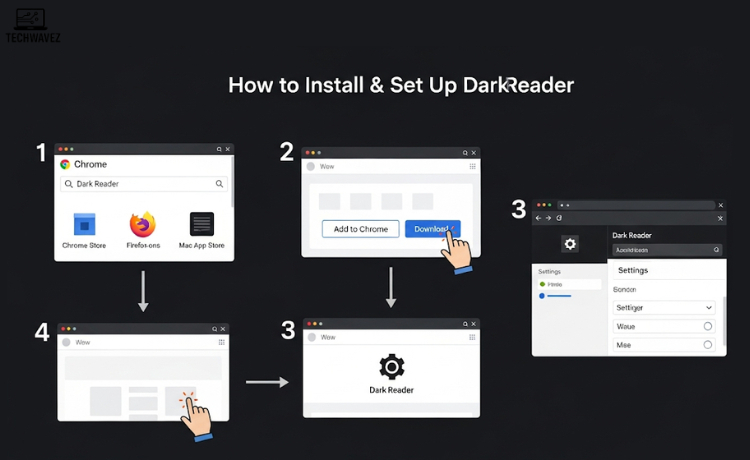
For Google Chrome:
- Open the Chrome Web Store.
- Search for “Dark Reader.”
- Click Add to Chrome.
- Access settings via the toolbar icon.
For Firefox:
- Visit Firefox Add-ons.
- Search and click Add to Firefox.
For Safari:
- Go to the Mac App Store.
- Download and enable it in Safari Preferences.
Customization Tips:
- Toggle Dark Reader ON/OFF from the toolbar.
- Adjust brightness, contrast, or sepia intensity.
- Use the Site List to enable or exclude specific websites.
Advanced Tips for Better Control
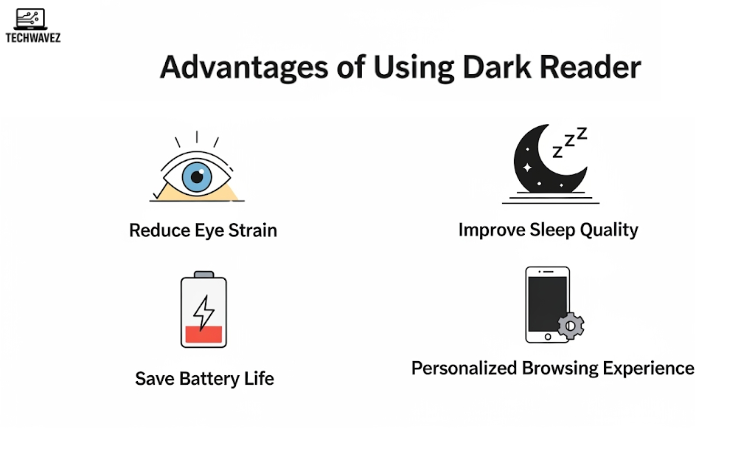
- Create Custom Themes: Save and switch between themes for day/night.
- Use the Site List: Avoid enabling dark mode on image-heavy websites like Pinterest.
- Fine-Tune Settings: Make text crisper or screens dimmer for comfort.
Dark Reader vs Other Dark Mode Options
| Feature | Built-in Dark Mode | Other Extensions | Dark Reader |
|---|---|---|---|
| Website Coverage | Limited | Moderate | Universal |
| Customization | Low | Moderate | High |
| Smart Color Inversion | No | Sometimes | Yes |
| Site-Specific Control | No | Few | Yes |
Dark Reader outperforms most solutions by offering full-site support and extensive customization.
Start Browsing Smarter and Darker
From easing eye fatigue to saving battery, Dark Reader is your all-in-one dark mode solution. Its ease of use, power-packed features, and cross-platform compatibility make it a must-have for night owls and productivity pros alike.
Download Dark Reader Now and level up your browsing experience.