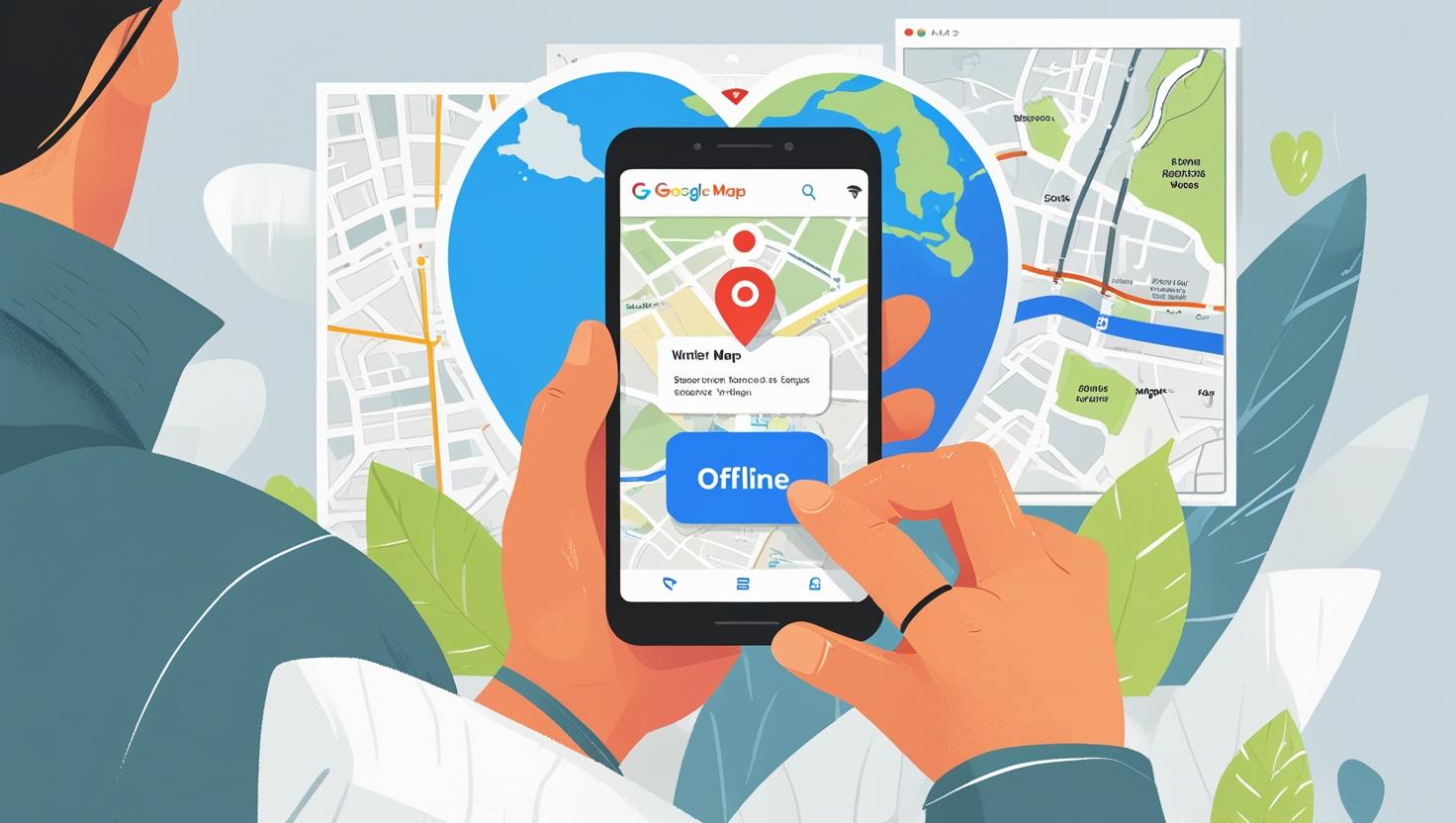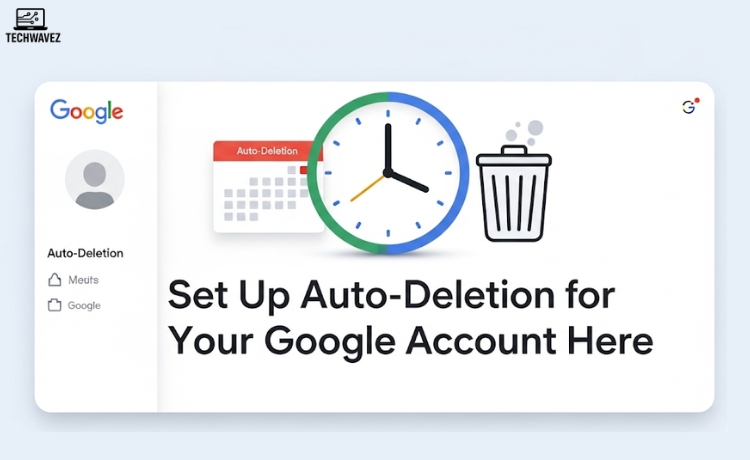Imagine leaving for a road trip or visiting a place where the mobile network barely exists. Thankfully, Google Maps lets you download maps ahead of time and use them offline. This guide will walk you through how to use this feature, why it’s useful, and how to get the most out of it when you’re on the move.
Why Download Google Maps Offline?
Losing signal in the middle of a trip can be frustrating. That’s when offline maps save the day. Google Maps allows you to download areas in advance, so you can still navigate without an internet connection. Whether you’re traveling internationally, driving through remote areas, or just trying to save mobile data, this feature is a great companion. Bonus: It helps extend your battery life since your phone won’t constantly search for a network.
Step-by-Step Guide to Download Google Maps Offline
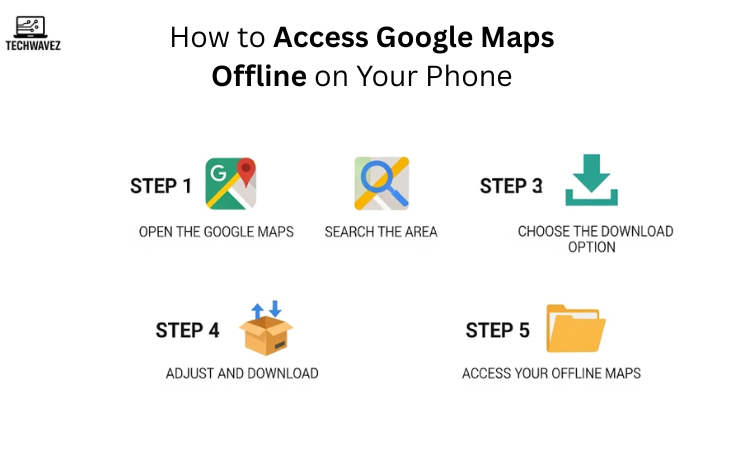
Step 1: Open the Google Maps App
Make sure you’ve installed the Google Maps app. If not, grab it from the App Store (iOS) or Google Play Store (Android).
Step 2: Search the Area
Type the name of the city or place you want to download in the search bar.
Tip: Smaller areas use less storage.
Step 3: Choose the Download Option
Once the location shows up, tap on it. Then either:
- Tap the three-bar menu (top left) → Select “Offline Maps”
- Or directly tap Download at the bottom if it appears.
Step 4: Adjust and Download
You’ll see a box outlining the area to be downloaded. Pinch and zoom to adjust it. Larger areas will need more space. When ready, tap Download.
Step 5: Access Your Offline Maps
Go to the app’s menu → Offline maps to view and use saved areas.
Pro Tip: Use Wi-Fi to download maps so you don’t use mobile data.
Tips for Managing Offline Maps
- Update Regularly: Offline maps expire in about 30 days. Tap “Update” under each map to keep them fresh.
- Check Storage Settings: Go to Settings → Offline Maps → Storage preferences to switch between internal storage and SD card.
- Fix Issues Fast: Can’t download? Free up storage space, connect to stable Wi-Fi, and make sure your app is updated.
Benefits of Using Google Maps Offline
- Stay Connected Without the Internet: Navigate easily, even in places without signal.
- Save Mobile Data: Use zero data while using the offline map.
- Improve Battery Life: Offline maps reduce background activity, which helps preserve your phone’s charge.
- Get Turn-by-Turn Directions: As long as your route is set before going offline, navigation still works.
Try It Today
Whether you’re heading into the hills, traveling abroad, or commuting in patchy signal zones, offline Google Maps can help you stay on track. Now that you know how to download and use them, you’re ready for a smoother and more reliable navigation experience.
Looking for another quick tech fix? Learn how to reset your YouTube video recommendations if the algorithm is showing you stuff you’re no longer into.