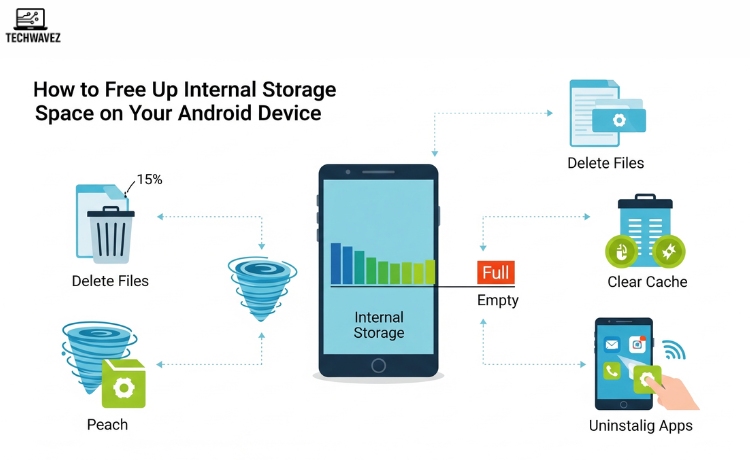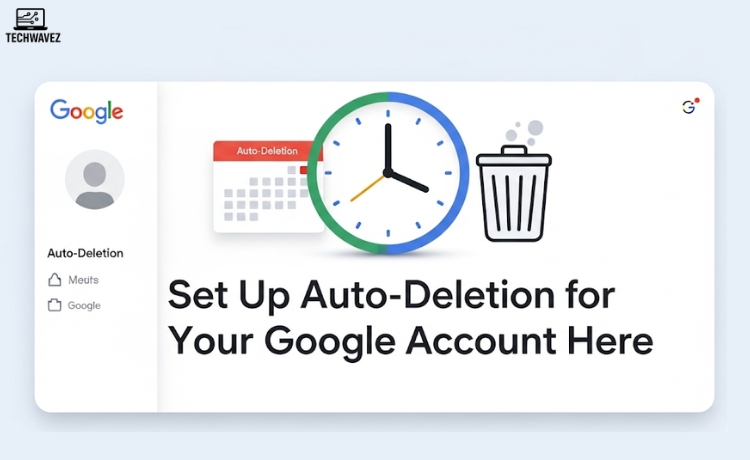It can be frustrating when your Android device runs out of storage. One moment you’re taking photos or downloading apps, and the next, your phone reminds you that space is running low. If this sounds familiar, you’re not alone.
The good news? Regaining storage doesn’t have to be complicated. With a few simple steps, you can free up space, improve your phone’s performance, and keep it running smoothly for longer. Let’s walk through how to do that—step by step.
Understanding Storage on Android
Before jumping into the fixes, it helps to know where your storage is going. Most Android phones have two types of storage:
- Internal Storage – This is built into the phone. It holds your apps, system files, photos, videos, and personal data.
- External Storage – If supported, this includes SD cards, which you can use to store large media files and documents.
Since internal storage fills up quickly, that’s what you need to focus on first.
What Typically Eats Up Storage?
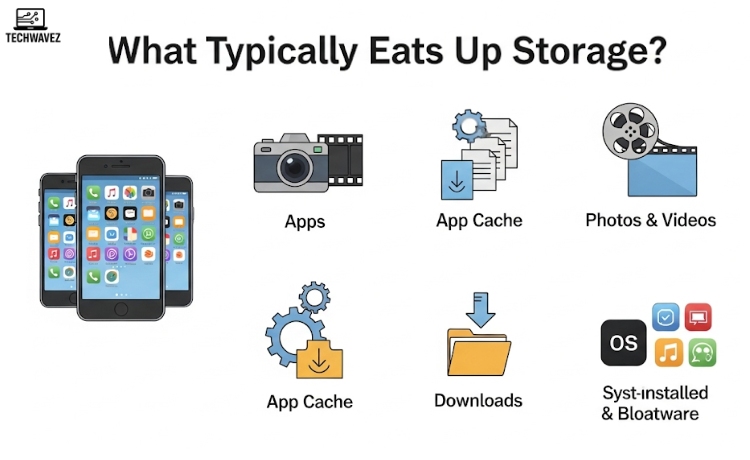
Here are the main space-hogging culprits:
- Apps – Social media apps, games, and tools with media-heavy content.
- Photos & Videos – Especially HD and 4K content.
- App Cache – Temporary files apps store to load faster.
- Downloads – Files like PDFs, APKs, or media you may have forgotten about.
- System & Bloatware – Pre-installed apps and operating system files that you can’t always remove but can work around.
1. Clear App Cache
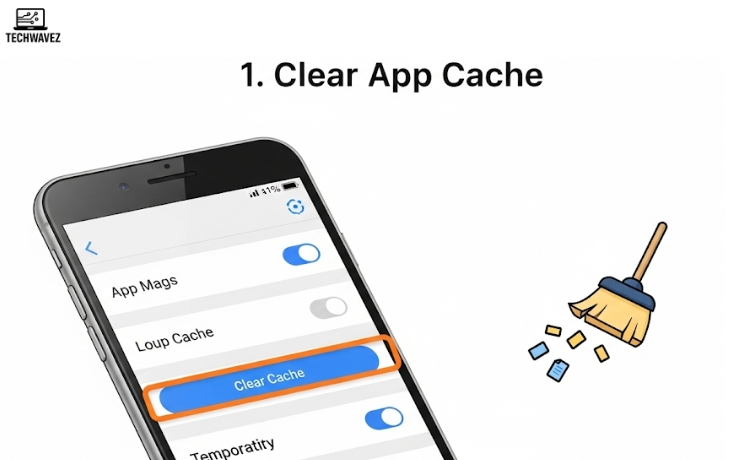
Over time, apps store temporary files that pile up and take unnecessary space.
Steps:
- Go to Settings > Apps (or App Management)
- Tap the app using the most storage
- Choose Storage > Clear Cache
Avoid clearing data unless you’re okay resetting the app.
2. Uninstall Apps You No Longer Use
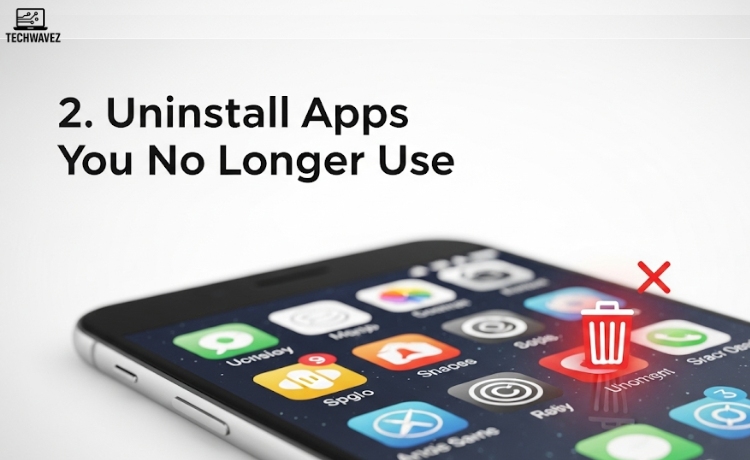
Unused apps take up space and sometimes run in the background.
To remove them:
- Head to Settings > Storage > Apps
- Review apps by usage or size
- Long-press and Uninstall those you haven’t used in a while
Need a better way to keep your app habits clean? Learn how to auto-delete old Google account activity for even broader digital spring cleaning.
3. Move Photos and Videos to an SD Card
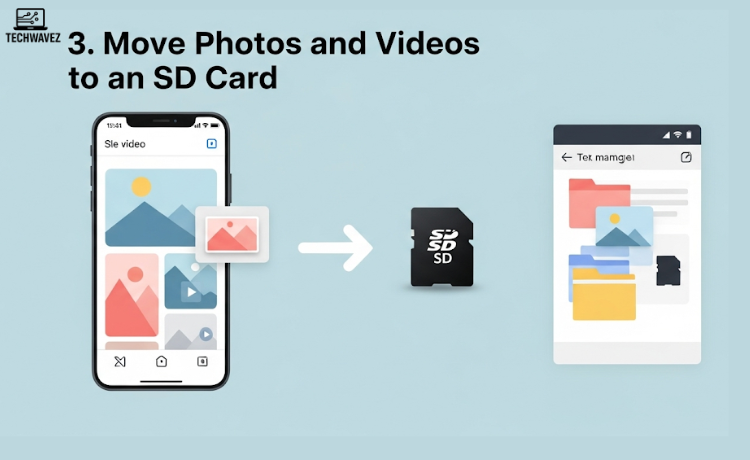
If your phone supports external storage, moving large files like videos and pictures can free up significant space.
How to move files:
- Open your File Manager
- Go to Internal Storage > DCIM or Downloads
- Select items, tap Move, and relocate them to the SD card
4. Use Cloud Storage
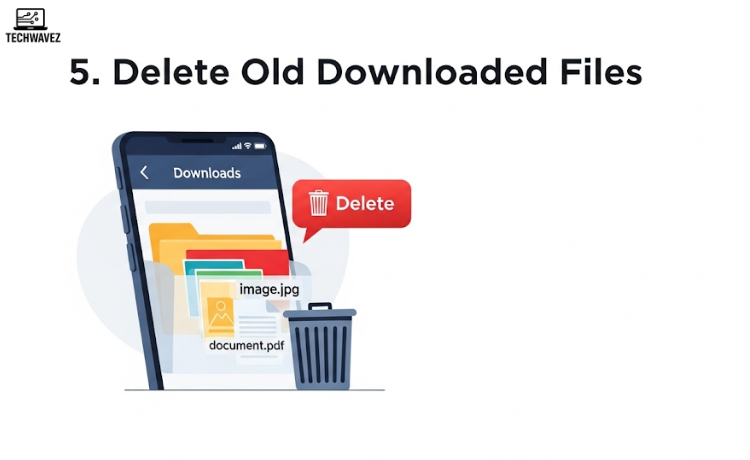
Cloud services like Google Photos or Google Drive automatically back up your files and help reduce clutter on your phone.
Recommended setup:
- Enable Back-Up & Sync in Google Photos
- After syncing, delete the original files from your phone
This keeps your media safe while clearing space.
5. Delete Old Downloaded Files
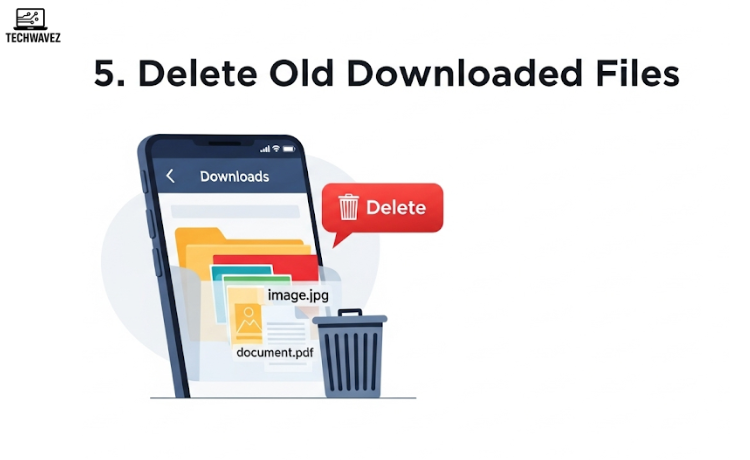
You’d be surprised how many files live in your Downloads folder unnecessarily.
Steps:
- Open the Downloads or Files app
- Sort by file type or date
- Remove items you don’t need anymore
Advanced Tips
Want to take it further? These extra steps can make a noticeable difference:
- Clear App Cache for All Apps – Go to Settings > Storage > Cached Data and clear all at once
- Remove Browser History – Clear history and cookies to recover space
- Avoid Live Wallpapers – They use more memory than static ones
- Review Media Regularly – Delete blurry photos or redundant videos every few weeks
- Move Large Apps to External Storage – If the app supports it, move it to your SD card
Final Thoughts
Freeing up space on your Android doesn’t require expert knowledge—just a few habits and occasional check-ins. By clearing app caches, removing unused apps, managing downloads, and shifting to external or cloud storage, you’ll keep your device running smoothly and avoid those annoying “Storage Almost Full” alerts.