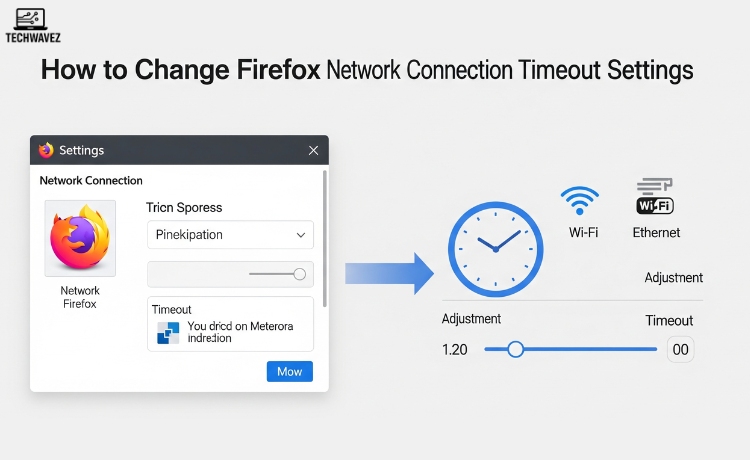Do your Firefox pages take too long to load? Or maybe the connection times out before it even gets a chance to open the site? Adjusting the network connection timeout settings in Firefox can significantly improve your browsing—especially if you’re on a slow or unstable internet connection.
This guide walks you through what these settings do, how they impact your browsing experience, and how to tweak them step-by-step. By the end, you’ll have full control over Firefox’s timeout behavior and can tailor it to fit your needs.
What Do Firefox Timeout Settings Actually Do?
Before jumping into the how-to, let’s quickly understand what timeout settings mean.
When you visit a website, Firefox waits for the server to respond. If the site takes too long, Firefox eventually stops waiting and shows an error—usually something like “Connection has timed out.” That waiting period is defined by the timeout settings.
Firefox has default values for these timeouts, but they’re not set in stone. By adjusting them, you can give slower servers a little more time to respond or reduce waiting if you’d rather not sit around.
Why You Might Want to Change These Settings
Here are a few real-world scenarios where changing Firefox timeout values could make a difference:
- Slow server responses: Visiting sites hosted on slower or overloaded servers? Increasing the timeout gives them a better chance to respond before Firefox gives up.
- Unstable internet connections: If you’re using public Wi-Fi or mobile hotspots, longer timeouts can reduce failed page loads.
- Large file downloads or media streaming: Higher timeout settings can help maintain a stable connection during longer download sessions.
Power users like Asif Khan from TechWavez often tweak browser settings for better performance. Small optimizations like these can lead to a smoother overall experience.
Step-by-Step: How to Change Firefox Network Timeout Settings
Don’t worry—this isn’t as technical as it sounds. Just follow these steps:
Step 1: Open Firefox’s Advanced Settings (about:config)
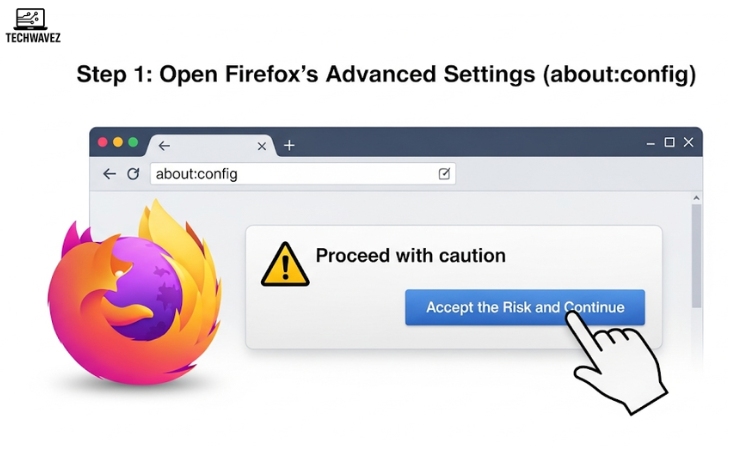
- Open Firefox.
- In the address bar, type
about:configand hit Enter. - Firefox will display a warning message: “Proceed with caution.”
- Click “Accept the Risk and Continue.”
⚠️ Tip: You’re now in Firefox’s advanced settings. Be careful not to modify options you don’t understand, as it could affect browser performance.
Step 2: Search for Timeout Settings
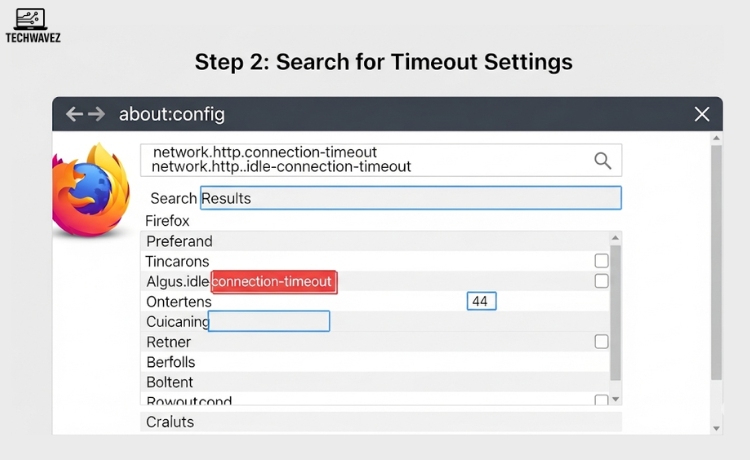
Use the search bar at the top of the page and look for the following preferences:
network.http.connection-timeout: This tells Firefox how long to wait for a response before declaring the connection failed.network.http.idle-connection-timeout: This defines how long Firefox should keep an idle connection open before closing it.
Step 3: Modify the Values
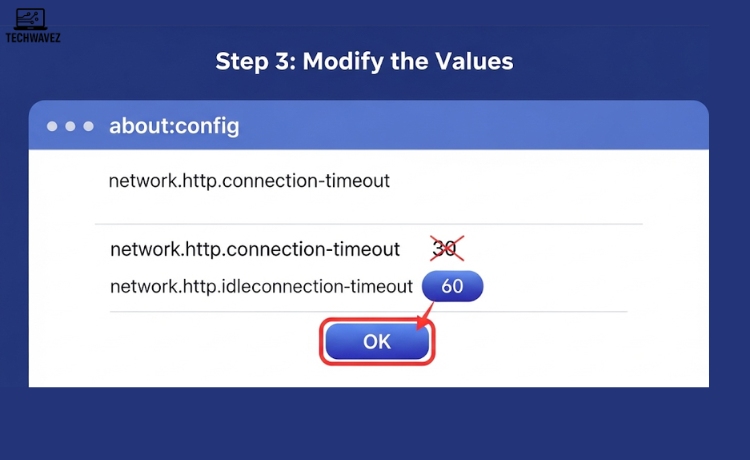
- Double-click on each setting to edit.
- Enter your desired timeout value in seconds.
- Default value: 30 seconds.
- Suggested for slow connections: 60 to 120 seconds.
- Click OK to save.
For example:
- Set
network.http.connection-timeoutto 60 - Set
network.http.idle-connection-timeoutto 60 as well
This will allow more time for slow sites to load or prevent connections from timing out too quickly.
Best Practices When Choosing Timeout Values
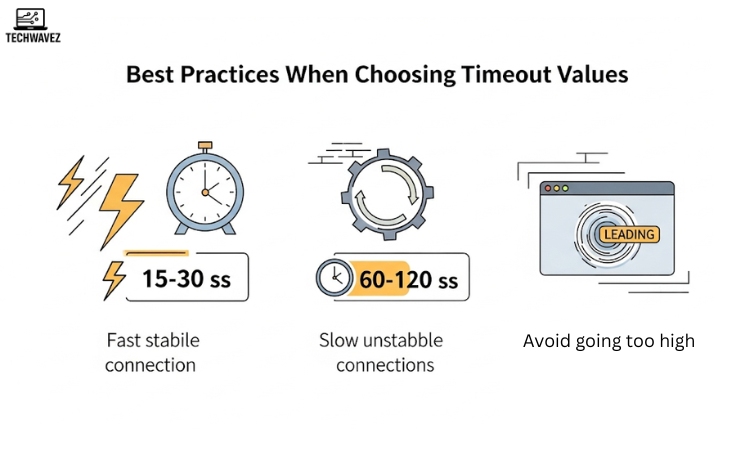
Getting the numbers right is important. Here are some guidelines:
- For fast, stable connections: Use shorter timeouts (15–30 seconds). You’ll load faster and avoid waiting on unresponsive sites.
- For slower or unstable connections: Set a longer timeout (60–120 seconds) to allow pages more time to respond.
- Avoid going too high: Extremely long timeouts can cause Firefox to hang when trying to reach dead or unreachable servers.
Common Issues After Changing Settings & How to Fix Them
Sometimes changing timeout settings can lead to minor hiccups. Here’s how to troubleshoot:
1. Slow Page Loading
- Double-check your new timeout values. They may be too high for your connection type.
- Run a speed test to rule out ISP issues.
2. Sites Still Don’t Load
- Right-click on the edited settings inside
about:configand select Reset to restore them to default values.
Bonus Tip: Want Better Offline Access Too?
While tweaking Firefox settings improves browsing speed, you might also want to ensure you can access important tools even when you’re offline. Here’s a great guide on how to access Google Maps offline on your phone—another small tweak that can be incredibly useful, especially when traveling or in low-signal areas.
Final Thoughts
You don’t need to be a tech expert to fine-tune Firefox timeout settings. In just a few minutes, you can adjust how long your browser waits for responses—making it more forgiving with slow connections or more aggressive for quicker loading.
If you’ve found this helpful, be sure to check out more quick tips and browser tweaks from Asif Khan on TechWavez. Whether it’s customizing your Gmail experience or improving YouTube playback, there’s always a little more you can do to streamline your tech life.