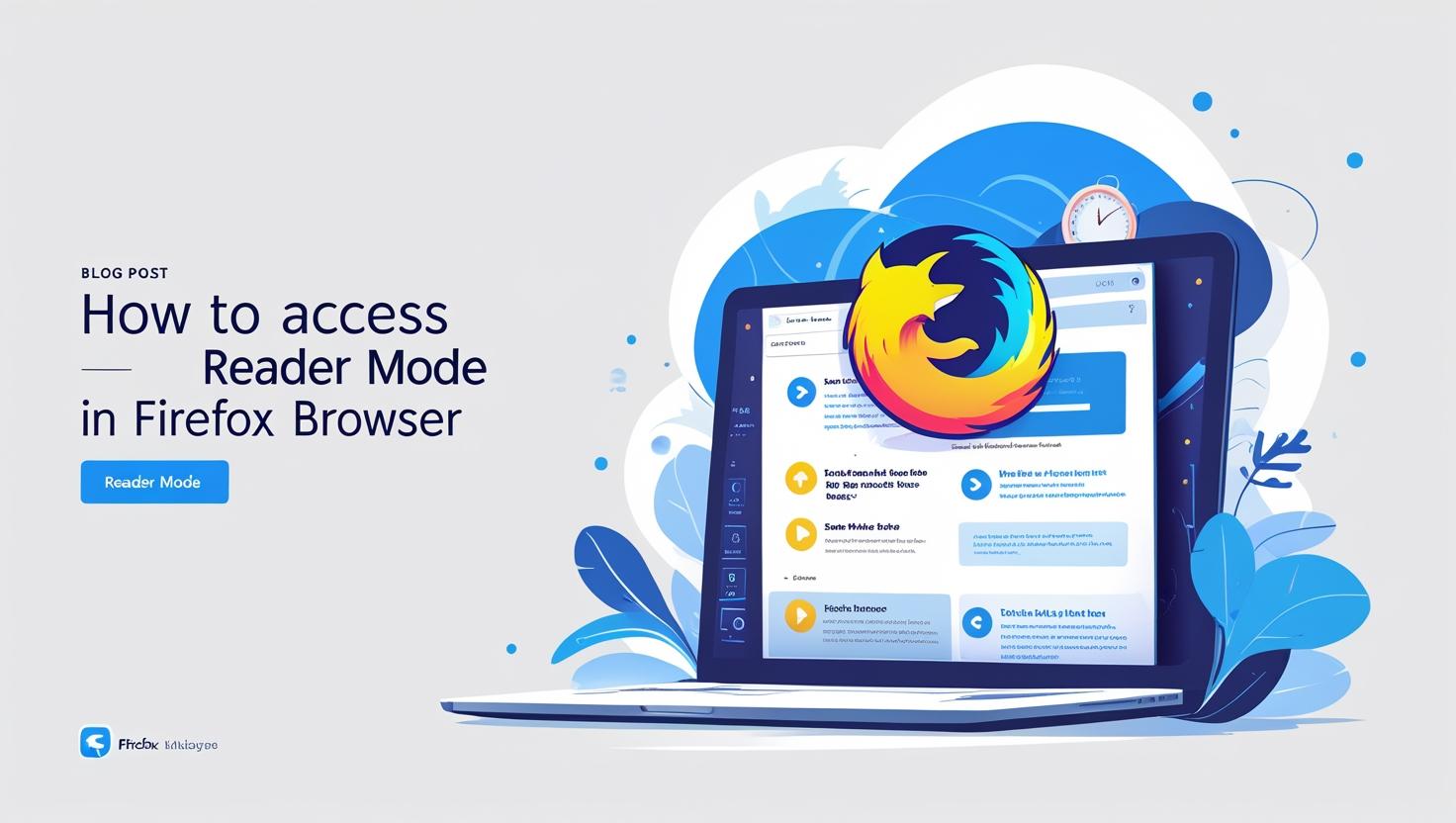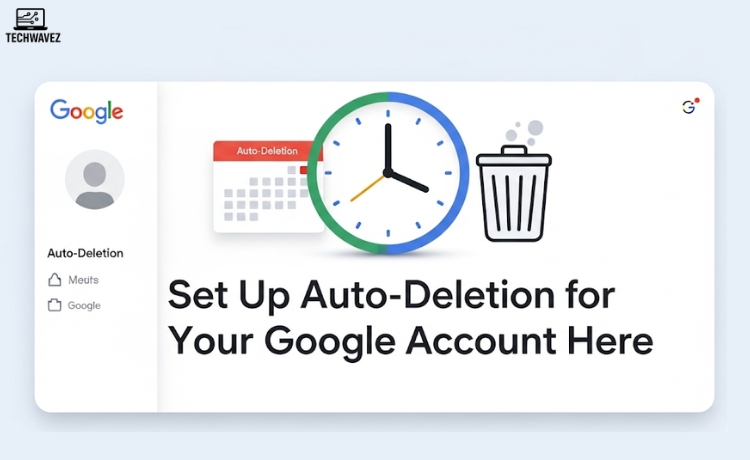Do you ever find it hard to focus when reading an article online because of pop-ups, flashing ads, or cluttered sidebars? Firefox’s Reader Mode is made just for that. It clears away all the distractions and gives you a clean, focused reading experience that feels like flipping through a digital book.
In this guide, you’ll learn how to turn on Reader Mode in Firefox, personalize it to your liking, and fix common issues along the way.
What is Reader Mode, and Why Should You Use It?
Reader Mode is a built-in Firefox feature that strips away unnecessary elements like ads, menus, and sidebars from a webpage, leaving only the core content—text and essential images.
Benefits of Reader Mode:
- Distraction-Free: No ads or irrelevant visuals—just the article.
- Customizable View: Change the font size, font style, and background color.
- Improved Accessibility: Makes reading easier, especially for people with visual sensitivity or attention challenges.
- Boosts Focus: Ideal for students, researchers, or anyone who reads long-form content online.
How to Access Reader Mode in Firefox
You don’t need to install any plugins or extra tools. Reader Mode is already built into Firefox.
Step-by-Step Instructions:
Step 1: Open Firefox and visit a text-rich webpage—news articles, blogs, guides, etc.
Step 2: Look for the Reader Mode icon (a small page/book symbol) in the address bar.
Step 3: Click the icon to instantly switch to Reader Mode.
Note: If you don’t see the icon, the page might not support Reader Mode—this usually happens with media-heavy pages like video galleries or login screens.
Customize Your Reader Mode Experience
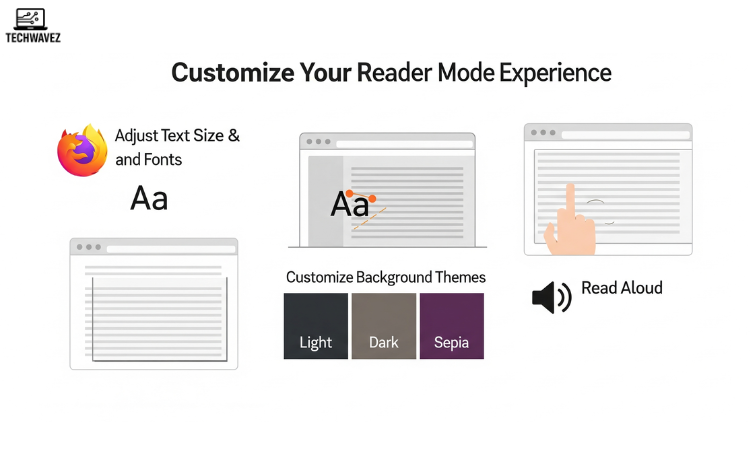
Once inside Reader Mode, Firefox gives you a few handy tools to make reading even more comfortable.
1. Adjust Text Size and Fonts
- Click on the “Aa” icon in the top toolbar.
- You can now increase/decrease font size and choose from various reader-friendly fonts.
2. Change the Background Theme
- Within the same toolbar, pick from Light, Dark, or Sepia backgrounds depending on your lighting conditions and comfort.
3. Use the Built-in Read Aloud Feature
- Click the speaker icon to activate Firefox’s Read Aloud feature—perfect if you’re multitasking or prefer audio content.
Troubleshooting Common Reader Mode Issues
“The Reader Mode Icon Isn’t Showing Up”
Why? Some pages don’t support Reader Mode—usually those with very little text.
Fix: Try visiting a blog or news article instead.
“Reader Mode Looks Odd or Glitchy”
Why? Occasionally, formatting may not render properly.
Fix: Refresh the page or exit and re-enter Reader Mode to reset the view.
“Is Reader Mode Available on Mobile?”
Yes, it works in the Firefox mobile app too. The same icon will appear in the address bar when the page supports it.
Reader Mode vs. Other Reading Tools
Here’s how Reader Mode stacks up against third-party reading tools or extensions:
| Feature | Firefox Reader Mode | Other Extensions |
|---|---|---|
| Built-in | ✅ | ❌ |
| No Download Required | ✅ | ❌ |
| Customization | ✅ | ✅ (varies) |
| Offline Support | ❌ | ✅ (some apps) |
| Ads or Upsells | ❌ | ✅ (unless paid) |
While extensions offer more features like offline reading or syncing across devices, Firefox’s built-in Reader Mode is ideal if you want a lightweight, no-setup reading tool. For a similar tool that enhances browsing across different sites, check out this guide on using the Dark Reader extension for dark mode readability across all your tabs.
Read Without Distractions Today!
If you’ve never tried Reader Mode, now’s the time. Whether you’re reading a deep-dive article or doing online research, Firefox helps you stay focused by cutting the clutter. Just tap the Reader icon, adjust your view, and enjoy a clean, calming reading space.