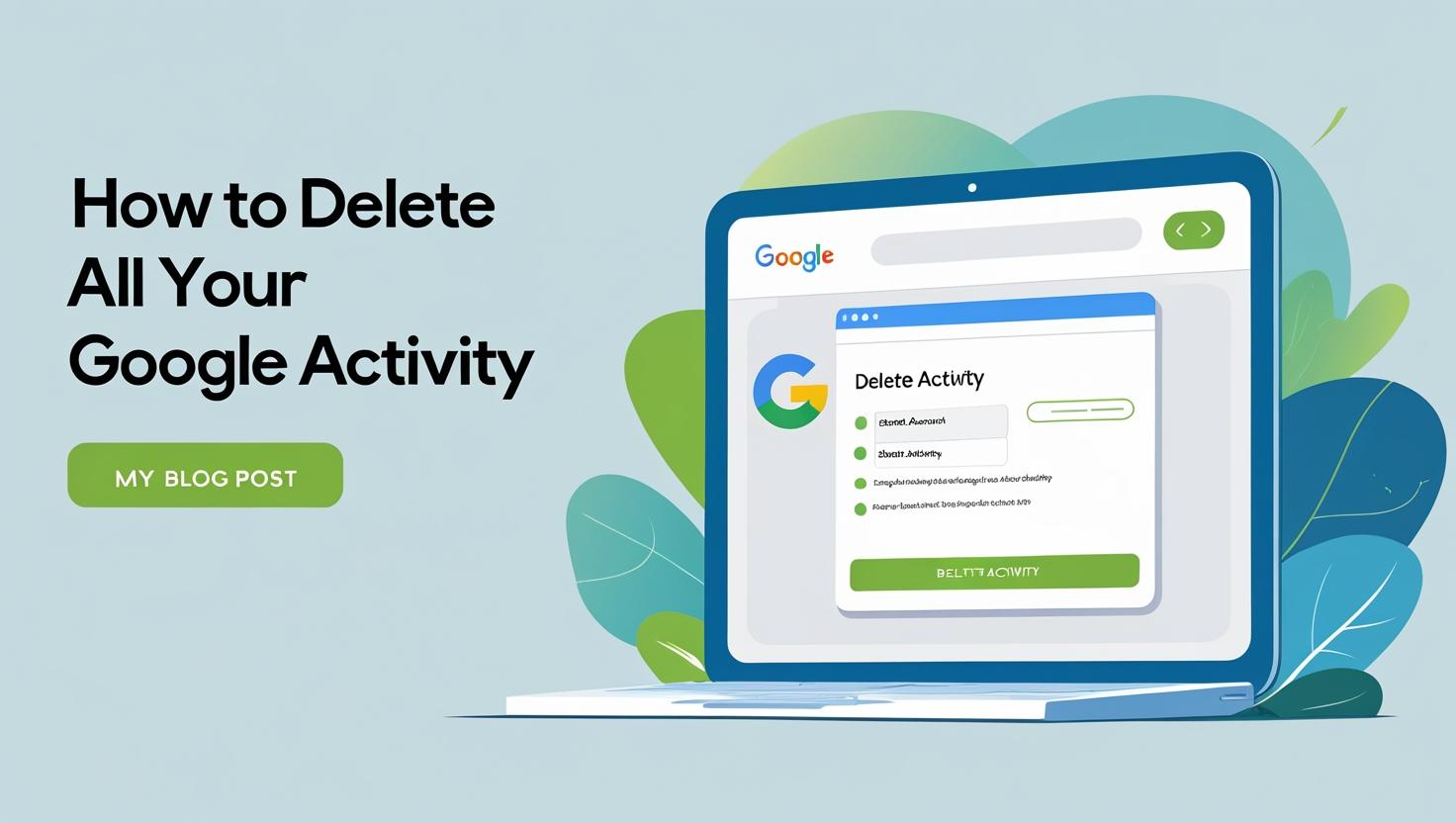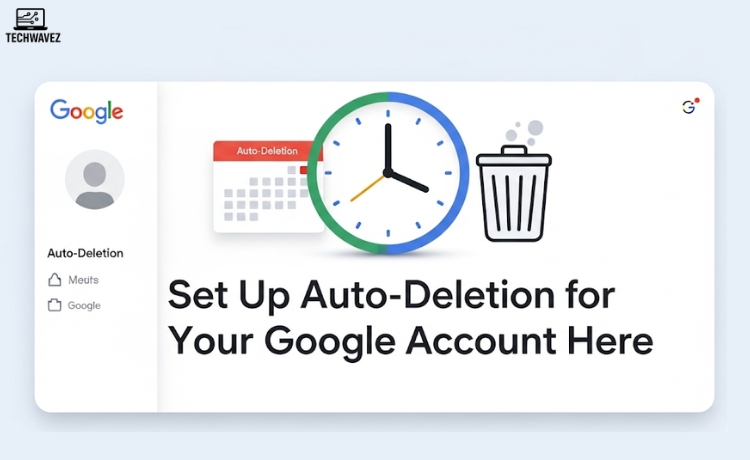The internet remembers everything. But sometimes, you might prefer that it didn’t. Whether you’re trying to clean up your search history, protect your privacy, or just streamline your Google account, knowing how to delete your activity is a smart move.
This guide walks you through how to remove your data from Google services—like Search, YouTube, Maps, and more. Plus, you’ll learn how to set up auto-deletion and stop future tracking for better privacy control.
Why You Might Want to Delete Your Google Activity
Google collects a wide range of personal data tied to your account: your search terms, location history, YouTube activity, app usage, and more. While this helps customize your experience, there are some solid reasons to delete it:
- Privacy First: Especially on shared or public devices, clearing history helps keep personal info safe.
- Declutter Your Data: Wipe out old or unnecessary data that no longer serves you.
- Regain Control: Decide for yourself what gets tracked and stored.
If you’re ready to take control, here’s how to do it.
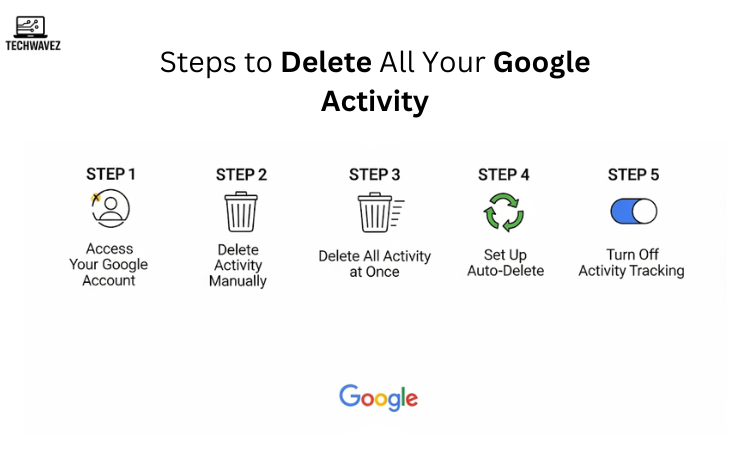
Step 1: Access Your Google Account
To get started, log into your Google account using a browser.
Then go to Google My Activity—this is where all your activity is recorded and managed.
Step 2: Delete Activity Manually
There are a couple of ways to remove individual entries or activity by service/date:
Delete Single Items
- Scroll through your timeline on the My Activity page
- Click the three dots next to any item you want to delete
- Select Delete
Delete by Service or Date
- On the left menu, click “Delete activity by”
- Use filters to select a date range or specific service (like YouTube, Search, or Maps)
- Confirm your selection and delete in bulk
Step 3: Delete All Activity at Once
Want to wipe everything in one go?
- On the My Activity page, click the three-dot icon in the search bar
- Choose Delete activity by > All time
- Select the Google services you’d like to clear
- Hit Next, then Delete
Your activity data will be permanently removed for the services you selected.
Step 4: Set Up Auto-Delete
Manually deleting your activity every few weeks can be tiring. Luckily, Google offers auto-delete settings:
- In My Activity, go to Activity Controls
- Scroll down to find Auto-Delete
- Pick a time frame: 3 months, 18 months, or 36 months
- Save your preferences
Google will now automatically delete data older than the time frame you choose.
Step 5: Turn Off Activity Tracking
If you don’t want Google to store activity at all, you can switch off tracking:
- Go to the Data & Privacy section in your account
- Under Activity Controls, turn off options like:
- Web & App Activity
- Location History
- YouTube Watch History
- Confirm when prompted
This stops future data from being collected—great for privacy-conscious users.
Pro Tips for Managing Google Activity
- Back Up Before Deleting
If you want a copy of your data, use Google Takeout to download everything before wiping it. - Use Incognito Mode
While browsing in private mode, Google won’t save your search history or cookies. - Check App Permissions
Visit “Third-party apps with account access” and remove anything outdated or unnecessary for added security.
Final Thoughts
Managing your Google activity is about more than just clearing history—it’s about being intentional with your digital presence. Deleting past data and fine-tuning your settings gives you more control, less clutter, and a better sense of online privacy.
Want to take it a step further? Learn how to delete your digital footprint from the internet and make your online life even more private and manageable.