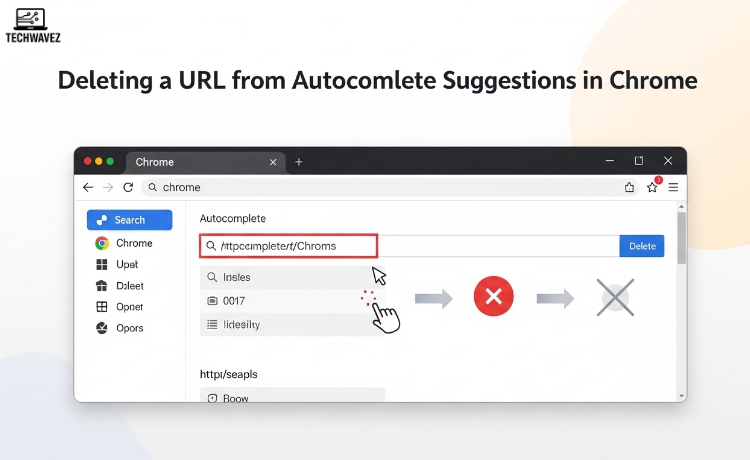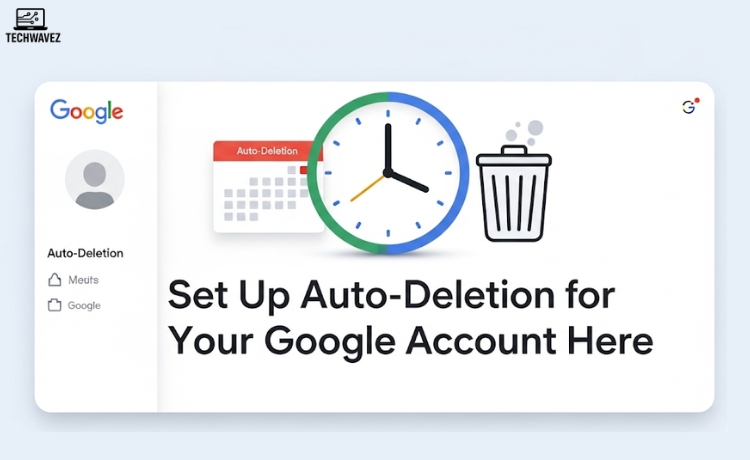We’ve all been there—you begin typing something in Chrome’s address bar and an irrelevant, outdated, or awkward URL pops up. Whether it’s a personal link you’d prefer to keep private or just an old bookmark you no longer need, autocomplete can quickly become annoying. Luckily, Chrome offers a few simple ways to clean it up.
Why Eliminate Autocomplete Suggestions?
Before we dive into the steps, let’s look at why you might want to remove these suggestions:
- Privacy Concerns: Autocomplete may reveal private URLs during screen sharing or when someone else uses your device.
- Outdated Links: Over time, Chrome might suggest links that are broken or no longer relevant.
- Professionalism: Keep your address bar tidy to avoid awkward autofill moments during work-related tasks.
Step-by-Step Guide to Removing Autocomplete Suggestions
Method 1: Delete a Single Suggestion
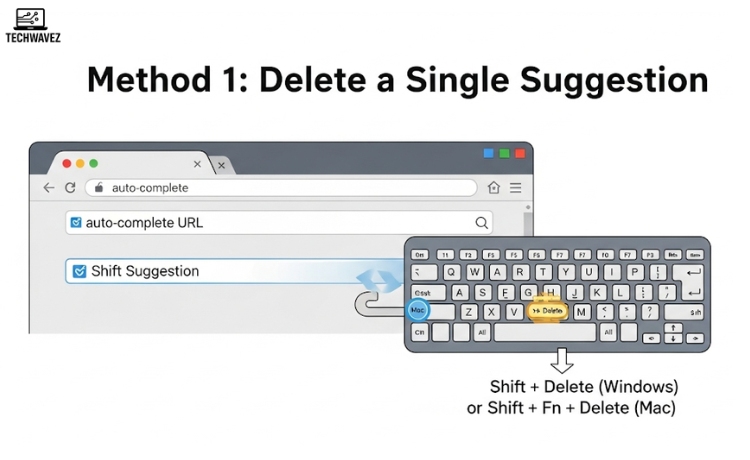
If you only want to remove one specific URL:
- Start Typing the URL
- Open Chrome and begin entering the URL or term until the suggestion appears.
- Highlight the Suggestion
- Use the arrow keys to navigate to the one you want to delete.
- Delete the Suggestion
- Press
Shift + Deleteon Windows orShift + Fn + Deleteon Mac.
- Press
If you remove the wrong suggestion, just revisit the site to add it back to history.
Method 2: Clear Browsing Data
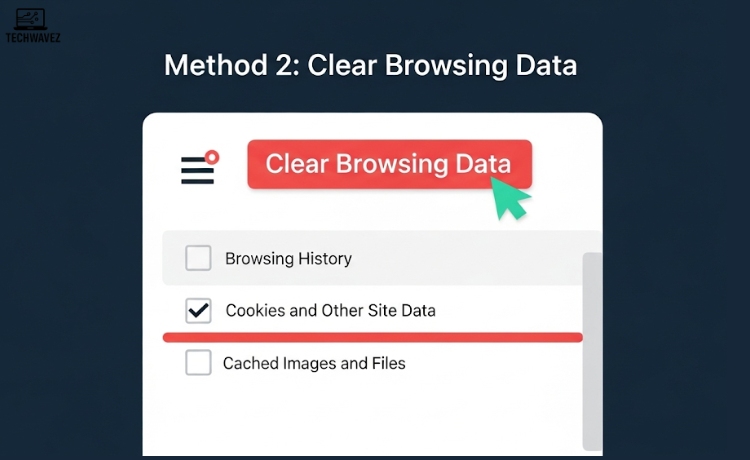
For a broader cleanup:
- Open Chrome Settings
- Click the three dots in the top-right corner and choose Settings.
- Go to Privacy and Security
- Select Clear browsing data.
- Choose Data to Clear
- Select Browsing history, Cookies, and Autofill form data.
- Leave Passwords unchecked unless you want to clear them too.
- Pick a Time Range
- Options include Last hour, 24 hours, 7 days, 4 weeks, or All time.
- Click Clear Data
- This will remove all browsing data, including autocomplete suggestions.
Be cautious: this deletes all suggestions—not just specific ones.
Method 3: Turn Off Autocomplete Completely
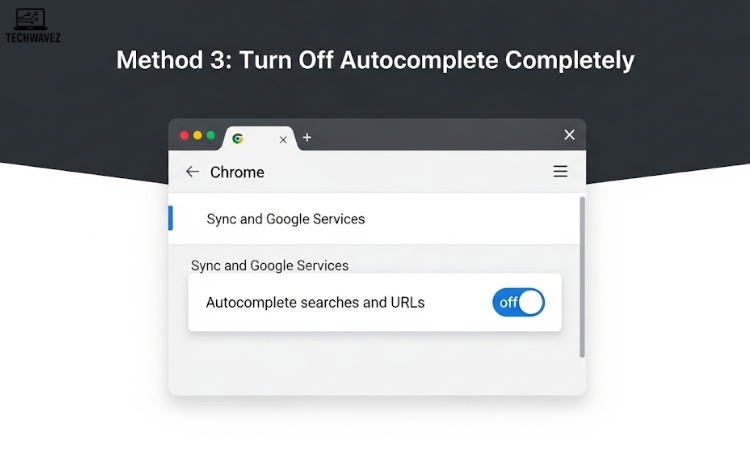
If you’d rather not see suggestions at all:
- Open Chrome Settings
- Click the three-dot menu and go to Settings.
- Navigate to Sync and Google Services
- Scroll down and select Sync and Google Services.
- Toggle Off Autocomplete
- Find Autocomplete searches and URLs and disable it.
Great for users who prioritize privacy or don’t find suggestions useful.
Tips to Maintain a Clean Address Bar
- Use Incognito Mode for private browsing sessions you don’t want saved.
- Regularly Clear History every few weeks to keep Chrome optimized.
- Bookmark Important Sites so you never lose access to essential URLs.
Final Thoughts
Autocomplete is convenient—but only when it serves your needs. Taking a few minutes to clean up your Chrome suggestions can improve your privacy, reduce clutter, and ensure a more professional browsing experience.
Explore more digital how-to guides at Tech Wavez to boost your productivity and take control of your tools.
Also Read: How to Set Gmail to Undo Send