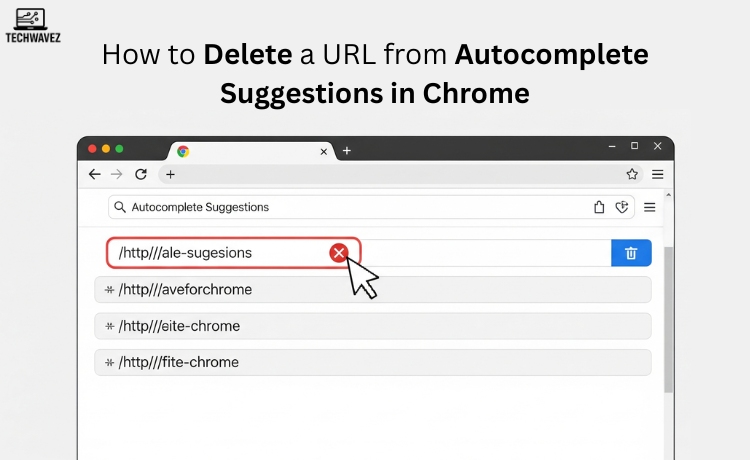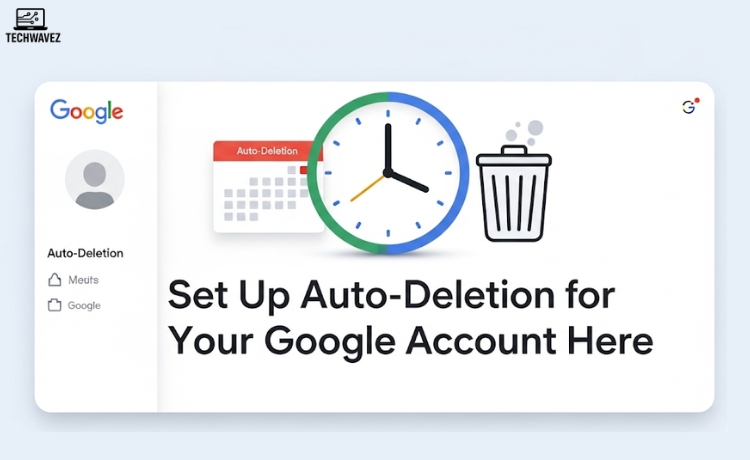Every one of us has experienced it: you start typing something in the Chrome address bar, and suddenly an outdated, inaccurate, or downright embarrassing URL pops up. Whether it’s a forgotten link or something you’d rather keep private, autocomplete suggestions can be a nuisance. Luckily, Chrome gives you full control. Here’s how to delete unwanted URLs from autocomplete for a cleaner and more relevant browsing experience.
Why You Should Remove Autocomplete Suggestions
1. Protect Your Privacy
Autocomplete can unintentionally reveal personal information when you’re screen sharing or letting someone else use your device. You probably don’t want others seeing URLs related to confidential projects or personal searches.
2. Remove Outdated or Broken Links
Over time, Chrome’s suggestions may include pages you no longer visit—or worse, links that no longer exist. These just clutter your browser.
3. Keep Things Professional
Imagine typing something work-related, only for Chrome to autofill an irrelevant or awkward URL. Removing these ensures a cleaner and more professional browsing experience.
How to Remove Autocomplete Suggestions in Chrome
Depending on what you want to accomplish, there are three simple ways to take control:
Method 1: Remove Individual URLs
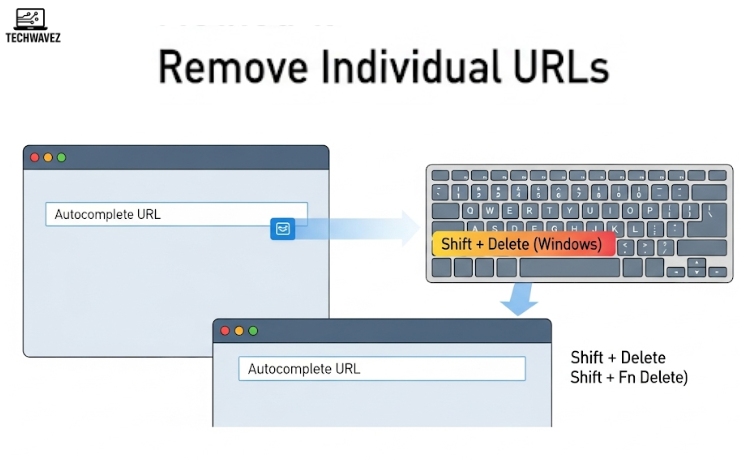
This is the quickest way to delete a single suggestion.
Step 1: Start typing the URL or keyword in the address bar until the suggestion appears.
Step 2: Use the arrow keys to highlight the suggestion.
Step 3: Press Shift + Delete (Windows) or Shift + Fn + Delete (Mac).
Note: Deleted suggestions won’t reappear unless you revisit the site again.
Method 2: Clear Browsing Data
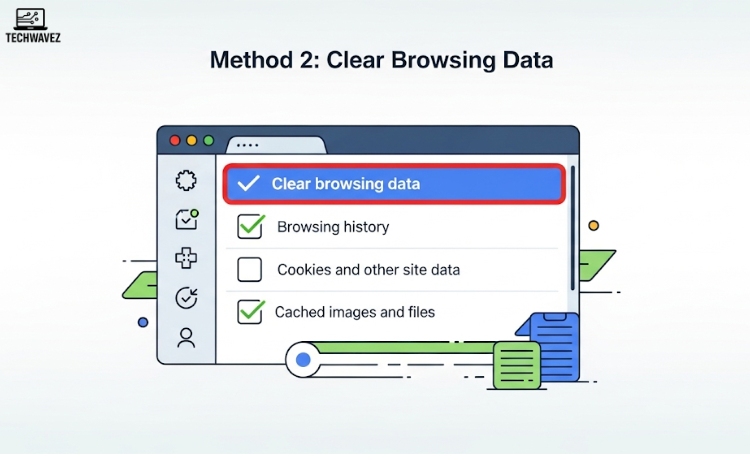
If you want a broader cleanup:
Step 1: Click the three-dot menu in Chrome (top right) > Settings.
Step 2: Go to Privacy and Security > Clear browsing data.
Step 3: Select Browsing history, Cookies, and Autofill form data. (Leave Passwords unchecked unless you want to remove saved credentials.)
Step 4: Choose the time range (Last hour, 24 hours, 7 days, 4 weeks, or All time).
Step 5: Click Clear data.
This clears all suggestions based on your selected range—not just specific ones.
Method 3: Disable Autocomplete Entirely
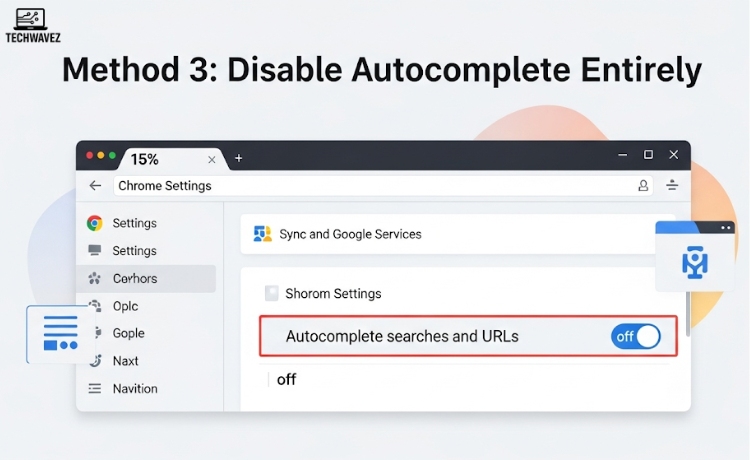
If you don’t want autocomplete suggestions at all:
Step 1: Go to Settings > Sync and Google Services.
Step 2: Scroll down and turn off Autocomplete searches and URLs.
Once off, Chrome will stop suggesting anything as you type.
Bonus Tips to Keep Your Address Bar Clean
- Use Incognito Mode when browsing private or temporary links (Ctrl + Shift + N / Cmd + Shift + N).
- Clear browsing history regularly to prevent clutter.
- Bookmark key URLs so you don’t lose access to essential pages after cleanup.
Final Thoughts
Autocomplete is helpful when it works for you—not against you. With these methods, you can take full control of what Chrome remembers. Whether it’s for privacy, clarity, or professionalism, these steps help ensure your address bar only shows what matters.
Want more helpful browser tips? Check out our detailed Gmail Undo Send Guide and other resources at Tech Wavez to optimize your digital setup.