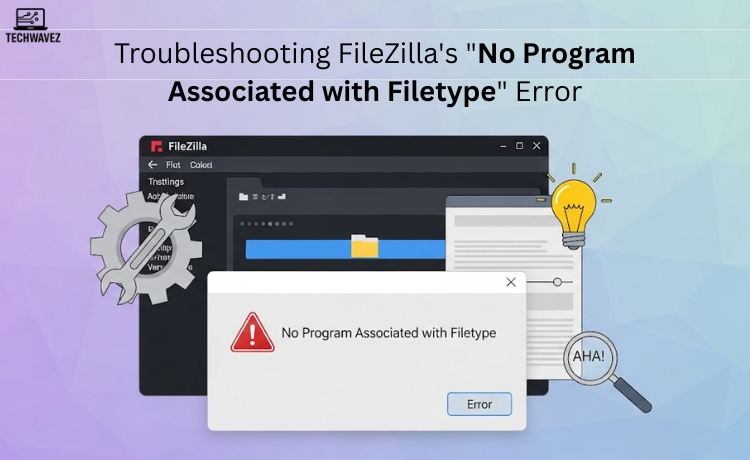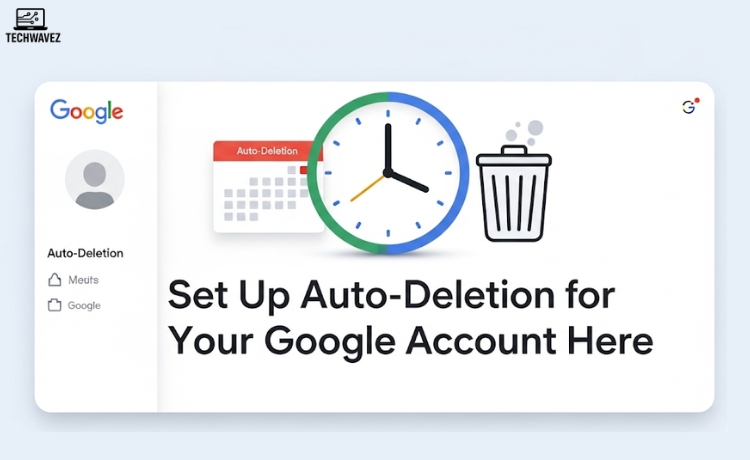Picture this: You’re using FileZilla to transfer files—everything’s working fine—until suddenly, an error pops up: “No program associated with filetype.” It’s frustrating, especially when you’re in the middle of an important task.
If this sounds familiar, you’re not alone. Many FileZilla users run into this issue when trying to open a file directly from the interface. The good news? It’s usually easy to fix.
In this guide, we’ll break down why this error appears and how you can fix it using simple steps—whether it’s a missing app, a system setting, or just a misconfiguration.
What Causes the “No Program Associated with Filetype” Error?
Before jumping into the solutions, it’s useful to understand what triggers this problem. Here are the most common causes:
- No file association set: Your system doesn’t know which program should open that type of file.
- Missing software: You don’t have the required application installed to open the file (e.g., Photoshop for .psd files).
- Incorrect file association: Another app may have taken over the default role.
- Corrupted file: Sometimes, the file itself is broken, and no program can read it properly.
Identifying the root cause will help you apply the right fix.
How to Fix the Error
1. Associate the Filetype with a Program
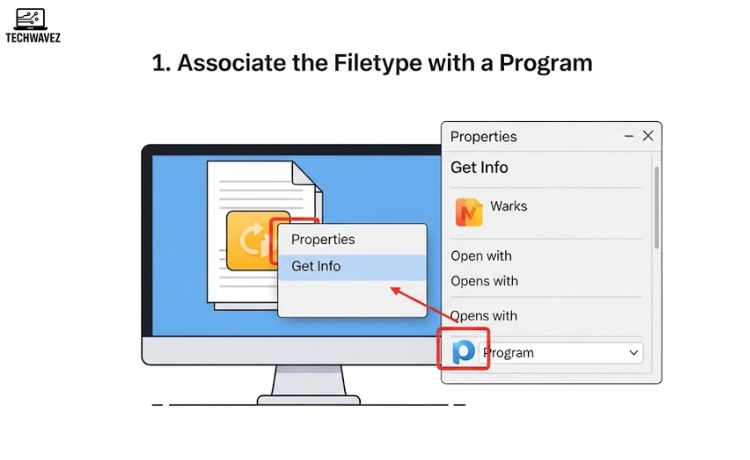
This is often the quickest and most effective fix.
On Windows:
- Right-click the file you’re trying to open.
- Click Properties.
- In the Opens with section, click Change.
- Select the appropriate program (e.g., Notepad for
.txt, or Visual Studio Code for.html). - Click OK.
On macOS:
- Right-click the file and choose Get Info.
- Expand the Open with section.
- Pick your desired app from the dropdown.
- Click Change All to apply it for all files of that type.
Now, go back to FileZilla and try opening the file again.
2. Install the Required Program
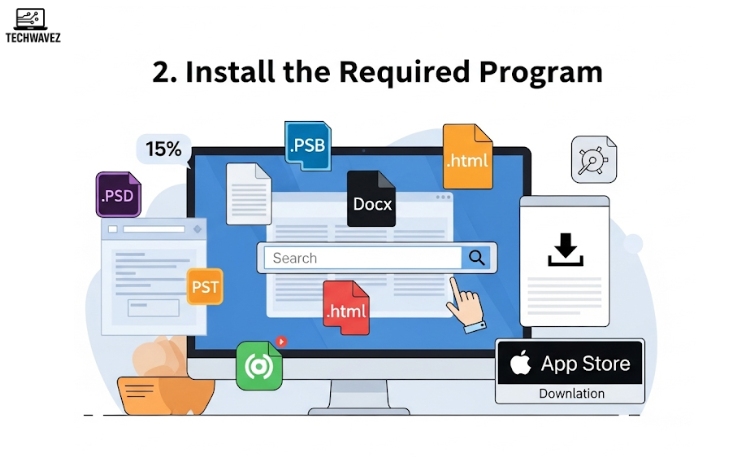
Sometimes, the problem isn’t with associations—it’s that you don’t have the right app installed.
Here’s what to do:
- Look at the file extension:
.psd,.docx,.html, etc. - Search for which app opens that format (e.g., GIMP for
.psd, Microsoft Word for.docx). - Download the app from the official website to avoid malware.
- Once installed, try opening the file again via FileZilla.
For tips on how to download your data safely, you can also check out this guide on using Google Takeout effectively.
Adjust FileZilla’s Settings3. Adjust FileZilla’s Settings
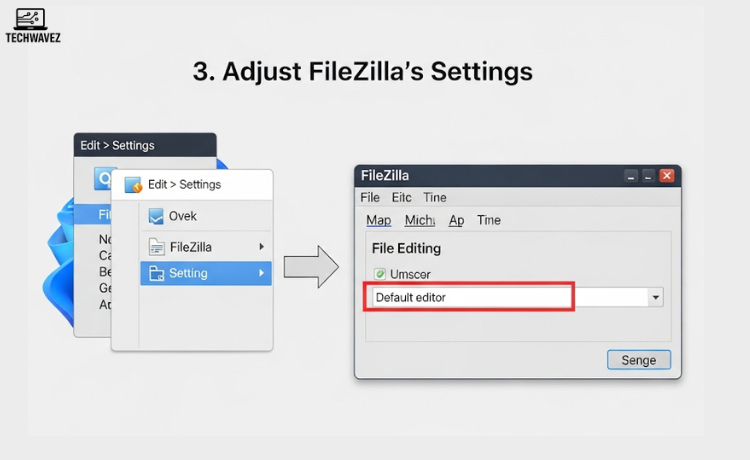
If everything seems fine on your system, the issue might lie within FileZilla’s own configuration.
Here’s how to fix that:
- Open FileZilla and go to Edit > Settings.
- Navigate to File Editing.
- Make sure the Default editor is set correctly. If not, click Browse and choose your preferred app.
- Hit OK, then restart FileZilla.
That tells FileZilla which software to launch when opening files, avoiding the dreaded error.
4. Repair Corrupted Files
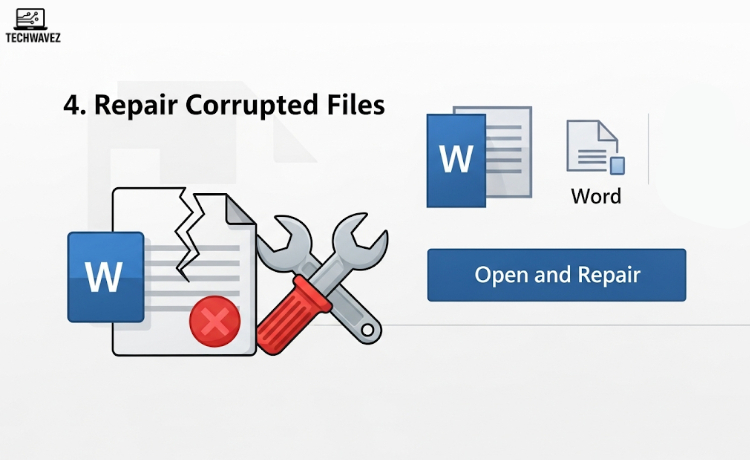
If the file itself is broken, no amount of association will help. Depending on the file type, here’s what you can do:
- For documents: Use Microsoft Word’s Open and Repair feature.
- For images: Try opening the file with GIMP or Paint.NET.
- For other file types: Use tools like EaseUS Data Recovery to attempt file repair.
Once the file is restored, re-upload it via FileZilla and try again.
Bonus Read: Clean Up Your Digital Footprint
While you’re improving file access, you might also want to clean up your online presence. Take control of what data you leave behind with this step-by-step guide on deleting your digital footprint. It’s an excellent way to protect your privacy and free up digital clutter.
Wrapping Up
The “No program associated with filetype” error in FileZilla can be frustrating, but it’s rarely complicated. By updating your system’s file associations, installing the right software, adjusting FileZilla’s settings, or repairing corrupted files, you can solve the issue and get back to work without unnecessary delays.
Still stuck? Check out FileZilla’s support forums or documentation for more advanced help.
Have questions or tips of your own? Let us know in the comments.