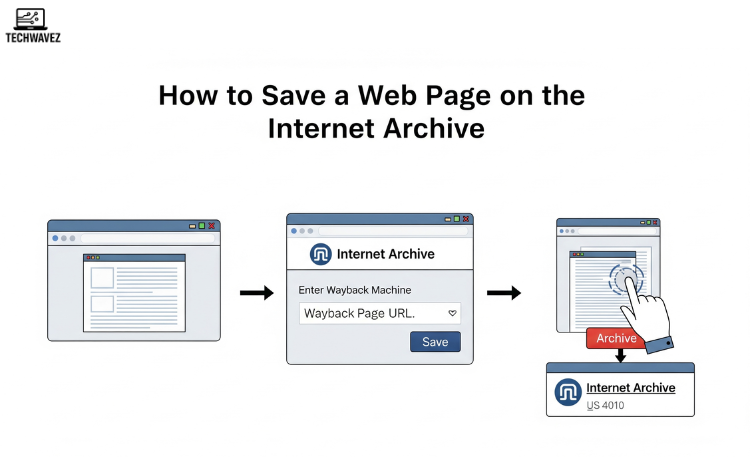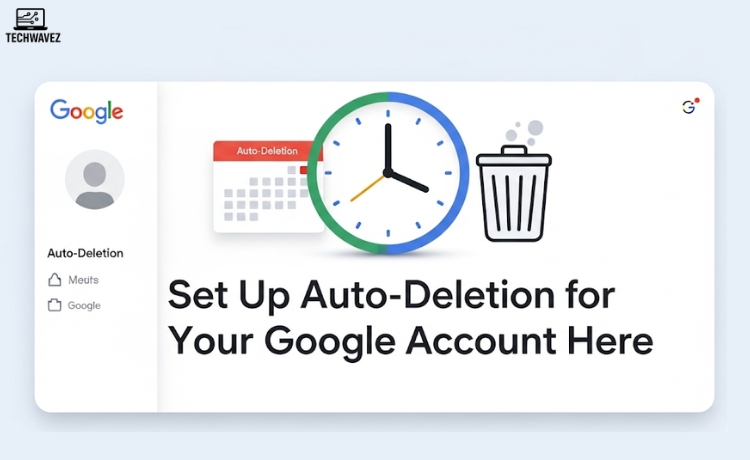Ever clicked a link and landed on a “404 Page Not Found” screen? Or tried revisiting an article you liked, only to find it’s vanished? Frustrating, right? Fortunately, there’s a way to make sure important web pages don’t disappear forever.
That’s where the Internet Archive comes in. It’s a massive digital library that saves snapshots of web pages, allowing you to access them even after they’re removed or updated. In this guide, you’ll learn how to save any web page on the Internet Archive and why it’s a great habit—whether you’re a researcher, a journalist, or just someone who wants to keep digital records.
Step-by-Step Guide to Saving a Web Page on the Internet Archive
Step 1: Visit the Internet Archive Website
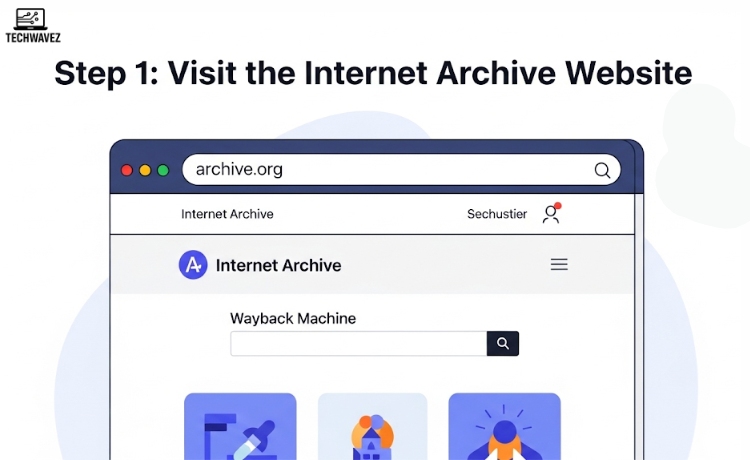
Head to archive.org. The homepage might look plain, but it holds some powerful tools. One of its best features is the Wayback Machine, which lets you explore or save web pages from almost any time.
Tip: Bookmark archive.org so you can easily revisit it whenever needed.
Step 2: Find the “Save Page Now” Section
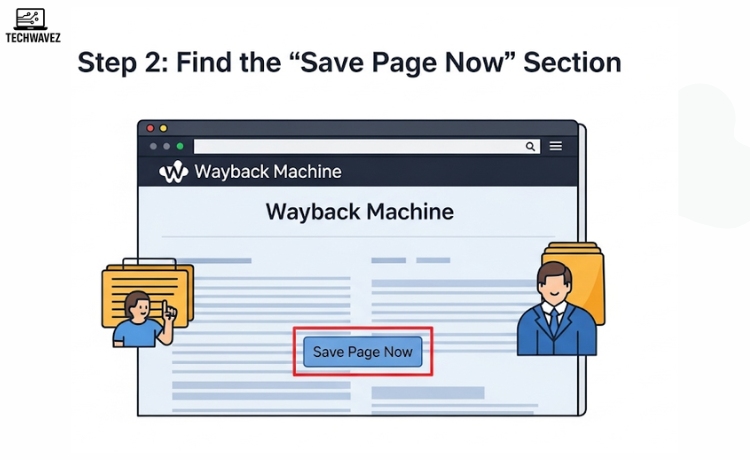
At the top of the page, click on “Wayback Machine.” Scroll slightly down until you see a box labeled “Save Page Now.” This is where you’ll paste the URL you want to preserve.
Step 3: Enter the Web Page URL
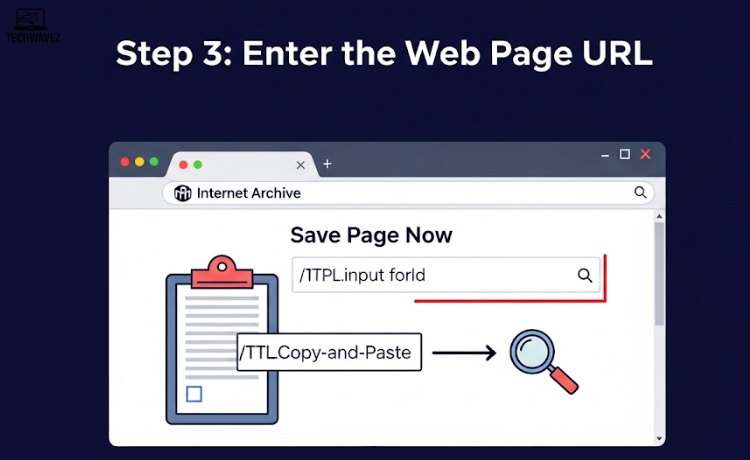
Copy the link of the web page you want to save, and paste it into the “Save Page Now” field. It could be a blog, article, product page, or anything else.
Double-check the URL before saving. A small typo could archive the wrong page.
Step 4: Click “Save Page”
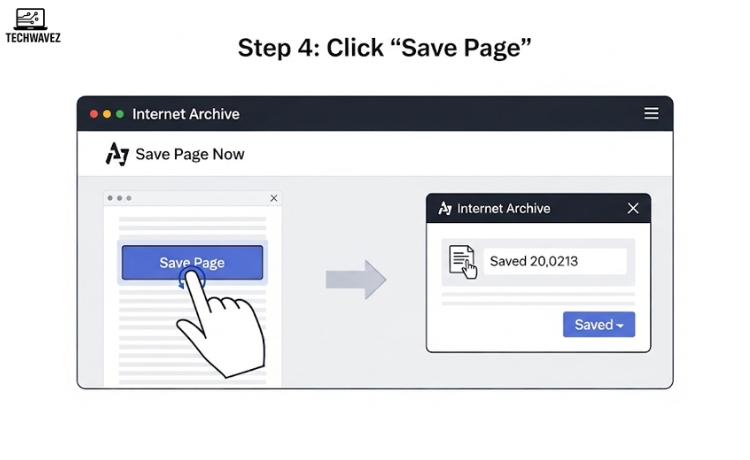
Hit the Save Page button. The Wayback Machine will now start taking a snapshot of the page. In a few seconds, it’ll show you a confirmation screen.
This saved version is now archived permanently with a timestamp, meaning you’ll always be able to view it—even if the original site goes offline or changes content.
Step 5: Check the Archived Page
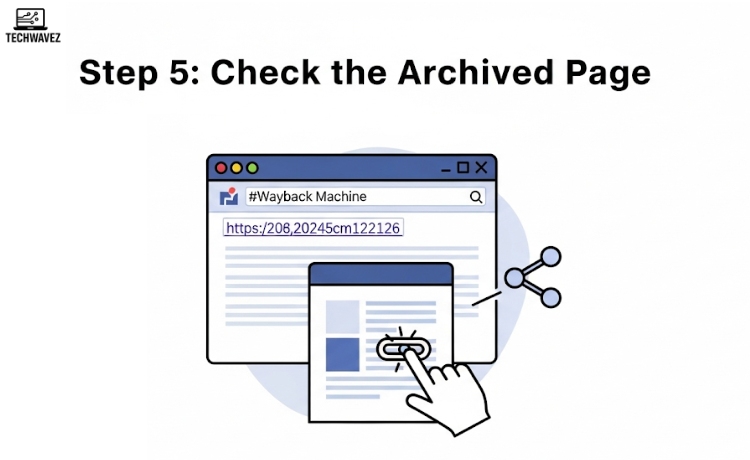
After saving, you’ll get a unique link to your archived page. Open the link to verify everything looks right. You can now share this link or keep it for your own reference.
Advanced Tips and Tricks
1. Use the Wayback Machine Browser Extension
Want to save pages even faster? The Wayback Machine browser extension lets you save or access archived versions of pages right from your browser—without visiting archive.org.
You can find the extension by searching “Wayback Machine extension” in your browser’s web store or directly on the Internet Archive site.
2. Save Dynamic or JavaScript-Heavy Pages
Some pages have content that loads dynamically—ads, videos, or widgets. If you want to save such pages:
- Make sure all content is fully loaded before saving.
- Disable pop-ups or unnecessary scripts using browser settings or an extension like Dark Reader. (Here’s how to enable Dark Reader and dark mode on your browser)—a helpful way to reduce visual clutter before archiving.
3. Troubleshooting Common Issues
Problem: The URL won’t save.
Fix: The website might have restrictions that prevent archiving. Not all pages can be saved if blocked by the site’s server.
Problem: The saved page looks incomplete.
Fix: Reload the page and ensure all media and scripts are fully loaded before you hit “Save.”
Why It’s Worth Archiving Web Pages
Archiving a page does more than just bookmark it. Here’s why it matters:
1. Digital Preservation
Web content changes constantly. By saving key pages, you help preserve a slice of internet history. It’s especially useful for academics, journalists, and researchers tracking how narratives evolve over time.
2. Reliable References
Need to cite a source in a research paper, blog, or email? An archived page ensures your readers can always access the original information—even if it’s edited or taken down.
3. Safeguard Your Own Content
If you run a website or blog, archiving your pages acts as a backup. It’s an added layer of protection against accidental deletions, domain issues, or content loss.
Start Preserving the Web Today
Saving a page on the Internet Archive takes just a few seconds—but the impact lasts for years. Whether you’re bookmarking an important resource, collecting news coverage, or safeguarding your digital work, the Wayback Machine is your go-to tool.
And if you want to go a step further in managing your digital content, learn how to auto-delete your Google account data. It’s another useful way to take control of your online footprint.
The web might be temporary, but with a little effort, your access to information doesn’t have to be.