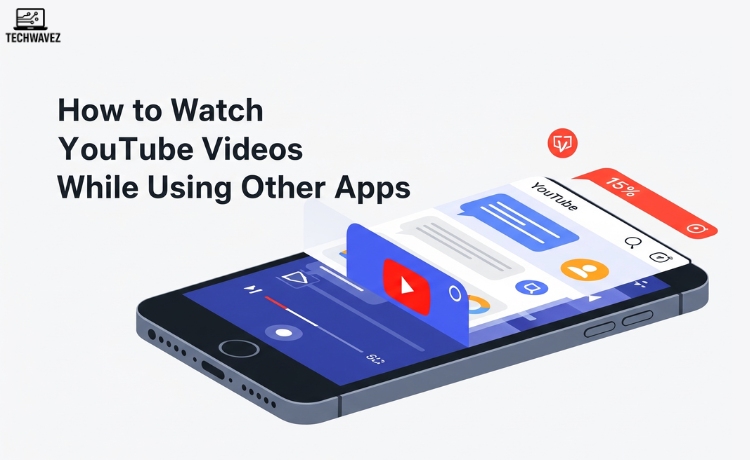Trying to take notes from a YouTube tutorial or listen to a podcast while messaging someone—only to have the video stop when you switch apps—is incredibly frustrating. You’re not the only one who’s faced this. The good news is that there are several ways to keep your YouTube video playing while doing other things on your phone or desktop.
Whether you’re multitasking for productivity or entertainment, this guide walks you through simple and effective methods to keep your YouTube videos running in the background or on-screen, so your workflow stays uninterrupted.
Picture-in-Picture (PiP) Mode
What is PiP?
Picture-in-Picture mode lets you shrink a video into a small floating window that remains on your screen while you use other apps. It’s great for those who like to multitask without switching screens constantly.
PiP for iOS
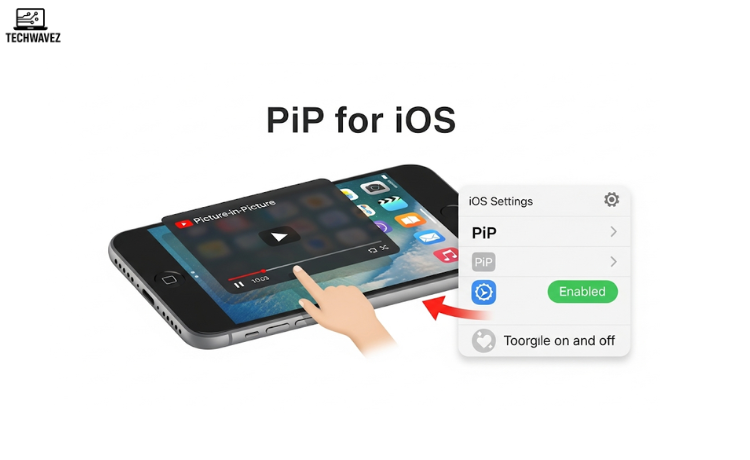
To use Picture-in-Picture on iPhones or iPads:
- Go to your device Settings and enable Picture-in-Picture.
- Open the YouTube app and play a video.
- Now swipe up or press the Home button (depending on your model) to minimize YouTube.
If you have YouTube Premium, the video will keep playing in a pop-up window.
PiP for Android
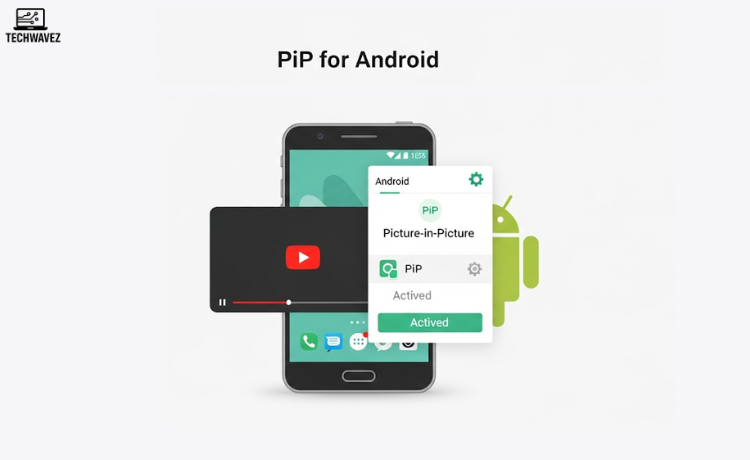
Most Android devices support PiP without needing a YouTube Premium subscription:
- Open Settings > Apps & Notifications > YouTube.
- Under Advanced, make sure Picture-in-Picture is turned on.
- Start a video in the YouTube app and then minimize it. The video should continue playing in a floating window.
Troubleshooting:
- Make sure your device is updated.
- Restart the YouTube app or your device if PiP isn’t working as expected.
YouTube Premium: Is It Worth It?
If you use YouTube a lot, YouTube Premium might be worth considering. It removes ads, lets you download videos, and most importantly, enables background playback.
How to Enable Background Play:
- Subscribe to YouTube Premium via the app.
- Play any video and then minimize the app or lock your screen. The audio will keep playing—perfect for music or podcasts on the go.
Bonus Perks:
- Offline video downloads
- Exclusive shows and content via YouTube Originals
While it’s a paid plan, frequent YouTube users often find the features worth the cost.
Third-Party Apps: An Alternative Option
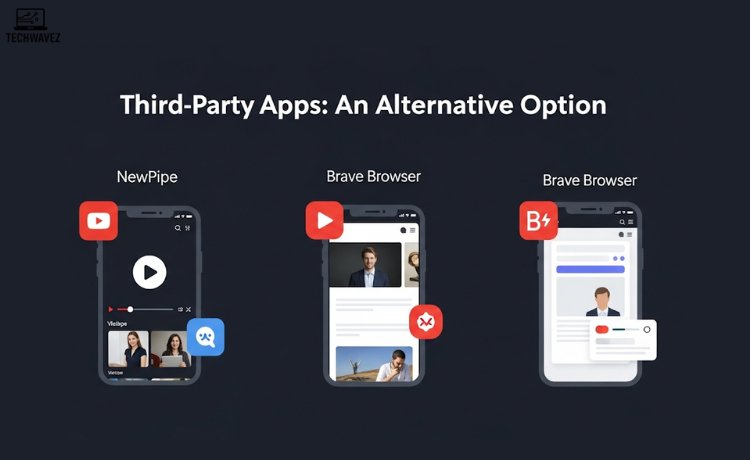
If you’re not ready to pay for YouTube Premium, a few third-party apps can offer background playback or PiP-like features. Use caution and make sure to research these apps before installing.
Popular Choices Include:
- NewPipe (Android): An open-source alternative with no ads and PiP support.
- Brave Browser: Allows background playback on mobile, even without Premium.
Keep in Mind:
- Pros: Free to use, flexible options
- Cons: May not be available on official app stores; security can be a concern
Floating Browser Windows
If you’re watching YouTube on a desktop or want a browser-based solution:
On Desktop
- Open YouTube in Chrome (or similar browser)
- Right-click the video and choose Picture-in-Picture
- The video pops out into a small floating window that stays on top of your other tabs or apps
On Mobile
- Use browsers like Safari (iOS) or Firefox (Android)
- Start a video, go full screen, then minimize—some browsers support PiP this way
You can even view YouTube frame by frame if you’re trying to catch fine details in tutorials or reviews.
Make Multitasking Even Smoother
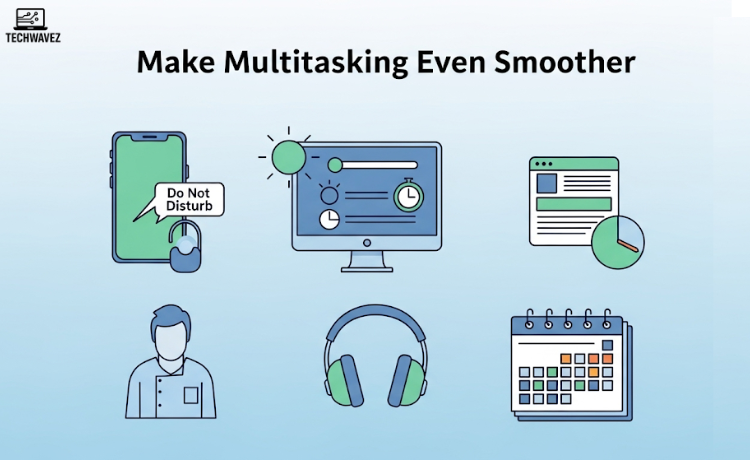
Once you’ve got background video working, a few extra tips can make multitasking better:
- Silence Distractions
- Turn on Do Not Disturb or disable unnecessary notifications.
- Adjust Screen Settings
- Increase screen timeout to avoid interruptions.
- Use Headphones
- For a more focused experience and to avoid disturbing others.
Watch and Work Smarter Starting Now
From built-in features like Picture-in-Picture to paid options like YouTube Premium or third-party tools, there’s a method to suit every device and user. Whether you’re watching educational content or just listening to music, using YouTube alongside other apps can save time and boost your workflow.
Try one of these methods based on your setup—and enjoy the ease of multitasking like a pro.