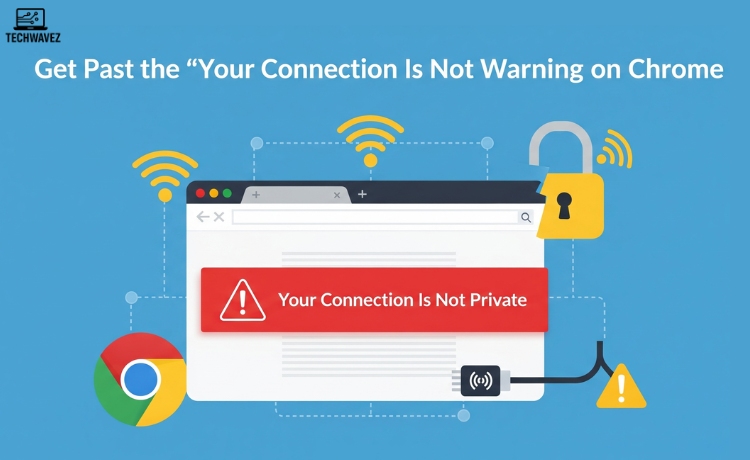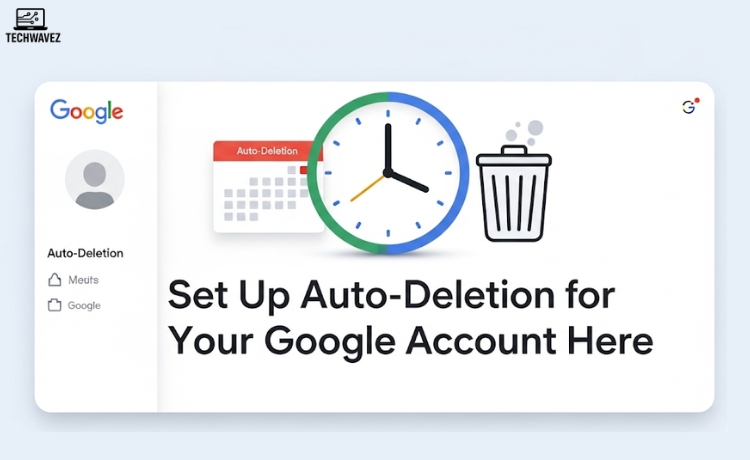If you’re here, you’ve probably run into that unsettling message on Chrome: “Your connection is not private.” It might look intimidating, but it’s not always as serious as it sounds. Chrome is just doing its job—protecting you from potential security risks. Still, knowing what this warning means and how to handle it can save you time and stress.
This guide will break down why this warning appears and walk you through simple, safe ways to troubleshoot or bypass it when appropriate—whether you’re fixing it for yourself or helping others.
What Does “Your Connection Is Not Private” Mean?
When Chrome shows this message, it’s warning you that the website you’re trying to visit might not be secure. This usually has to do with problems in the site’s SSL certificate—a kind of digital ID that ensures your connection is encrypted.
Common causes:
- Expired SSL Certificate – The site may have forgotten to renew it.
- Untrusted Certificate Authority (CA) – The certificate could be issued by a non-recognized provider.
- Network Interruption – Sometimes, public Wi-Fi can block SSL verification.
- Incorrect Date/Time Settings – Believe it or not, this is often the cause.
Now that you know why the message appears, here’s how you can fix or safely bypass it.
How to Bypass the Warning Safely
1. Check Your Device’s Date and Time
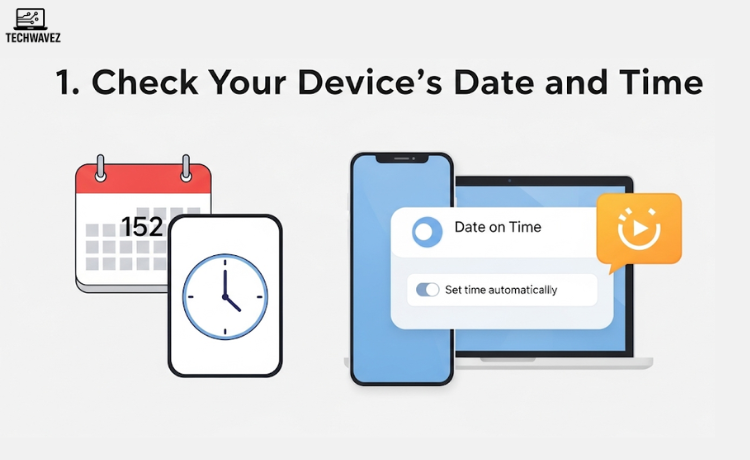
An incorrect system clock can confuse Chrome’s SSL checks.
Windows:
- Right-click the clock in your taskbar > Adjust date/time
- Enable Set time automatically
- Restart Chrome
Mac:
- Go to System Preferences > Date & Time
- Enable Set date and time automatically
2. Refresh the Page
Sometimes the issue is temporary. Try reloading the page or restarting your browser.
3. Clear Chrome’s Cache
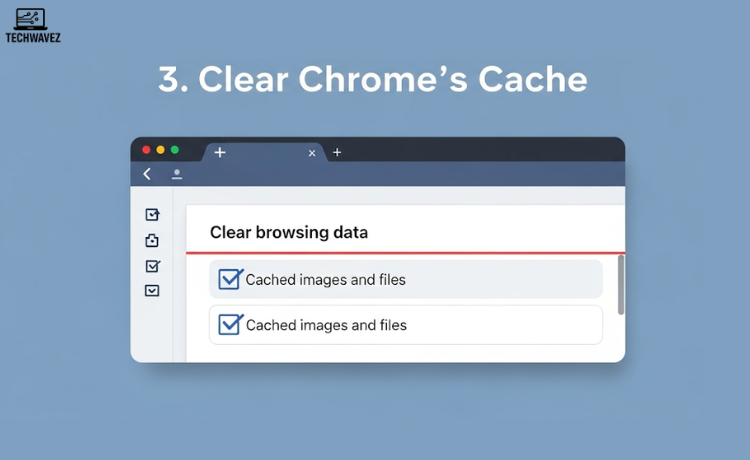
Corrupt or outdated cache files can interfere with SSL verification.
How to clear cache:
- Click the three-dot menu > Settings
- Go to Privacy and Security > Clear browsing data
- Select Cached images and files > Click Clear data
4. Use Incognito Mode
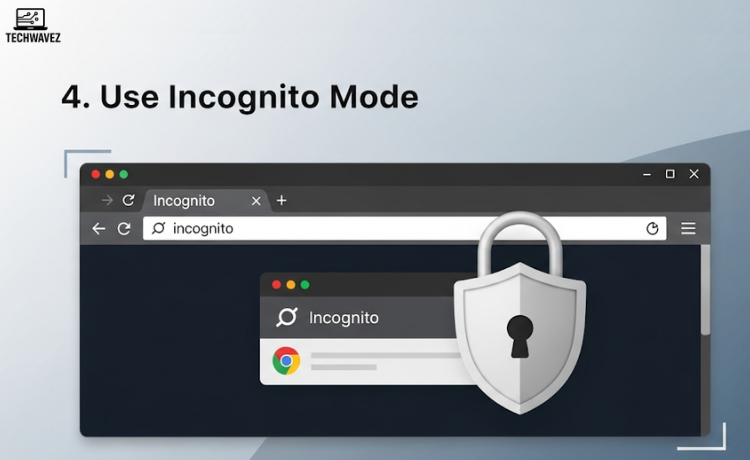
Extensions or cookies might be interfering with your connection.
To test:
- Click the three-dot menu > New Incognito Window
- Visit the site again. If it works, consider disabling extensions one at a time to find the issue.
5. Proceed Anyway (Advanced Users Only)
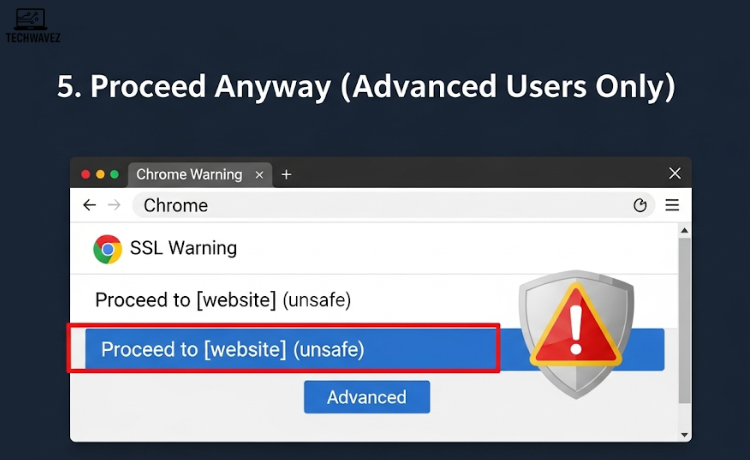
If you’re certain the site is safe—say, it’s your own or an internal company page—you can manually bypass the warning.
How:
- Click Advanced on the warning page
- Select Proceed to [website] (unsafe)
Important: Only do this if you’re absolutely sure the site is safe.
6. Check Your Antivirus or Firewall
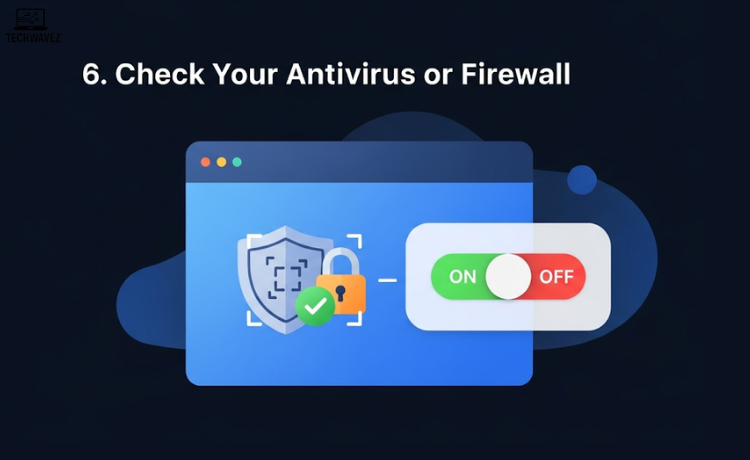
Some security tools block or interfere with SSL certificates.
What to do:
- Temporarily disable your antivirus or firewall
- If the error disappears, look for SSL-related settings within your security software
If You Own the Website
Seeing this warning on your own site? It’s a signal to act fast—users may not return if your site looks unsafe.
What you should do:
- Renew or Get an SSL Certificate – Use a trusted CA like Let’s Encrypt or Comodo
- Check HTTPS Configuration – Make sure traffic redirects correctly from HTTP to HTTPS
- Run an SSL Test – Free tools like SSL Labs can help diagnose and fix issues
If you’re managing a small site or blog, consider using automated SSL tools. And while you’re at it, take steps to delete your digital footprint from the internet to stay even more secure online.
Why This Warning Matters
Ignoring this message could open you up to threats like man-in-the-middle (MITM) attacks, especially on public Wi-Fi or poorly secured sites. These attacks can steal sensitive data like passwords or payment details.
Key Takeaways
- Chrome’s “Your connection is not private” warning helps protect you from insecure websites.
- It often stems from expired certificates, incorrect settings, or blocked SSL checks.
- Bypassing is possible but should be done carefully—only if you trust the site.
- If you’re a website owner, resolving SSL issues should be a top priority to retain user trust.
For more browser-related fixes, check out how to delete URLs from Chrome autocomplete—it’s a handy tip if Chrome keeps suggesting outdated or wrong sites.