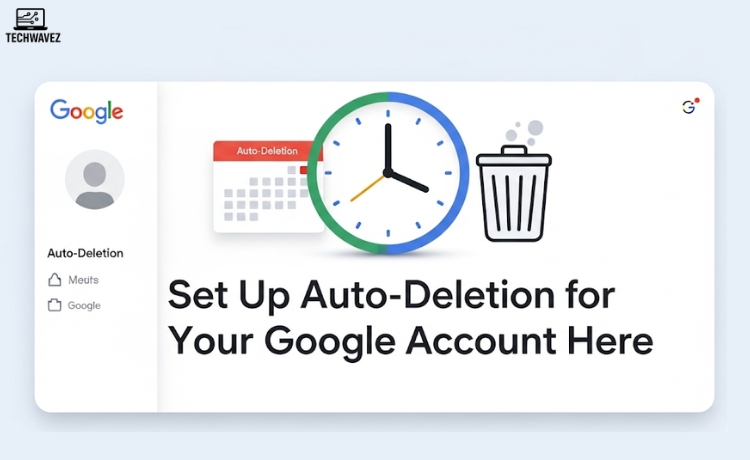Are you tired of losing your open tabs in Firefox when your laptop restarts or the browser unexpectedly crashes? You’re not alone. Thankfully, Firefox’s session restore feature makes sure you can jump right back in—just where you left off.
Whether you’re juggling multiple tabs for research, shopping, or work, this feature is a lifesaver. In this guide, you’ll learn how to restore your previous session in Firefox, fix common issues, and even explore extra tools to manage your sessions more efficiently.
What Is Session Restore in Firefox?
Session Restore is a built-in Firefox feature that brings back all your previously open tabs and windows after a browser shutdown or crash. Whether you accidentally close Firefox or your system restarts unexpectedly, this feature saves your progress.
It’s especially helpful for:
- Picking up your work or research without starting over
- Saving time by skipping the hassle of reopening everything manually
- Reducing the frustration of lost data or pages
How to Restore a Previous Session in Firefox: Step-by-Step
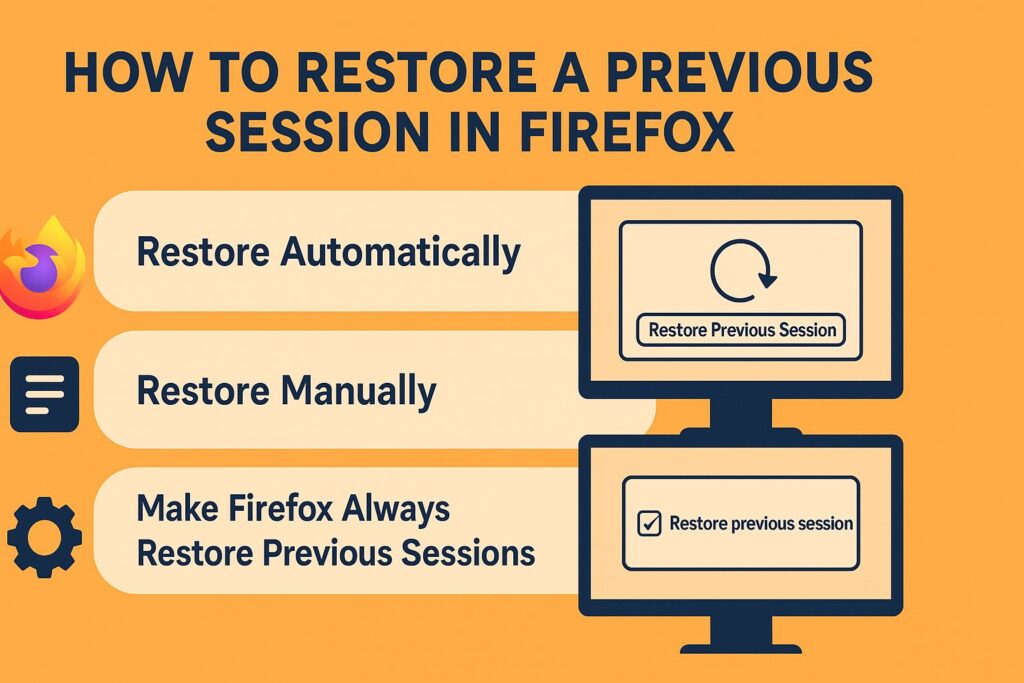
No tech skills needed—just follow these steps to get your session back.
1. Restore Automatically
If Firefox didn’t close properly, it usually prompts you to restore your session the next time it opens.
- Open Firefox
- On the welcome screen, click “Restore Previous Session”
Your tabs and windows will reappear exactly as they were.
2. Restore Manually
Didn’t get the prompt? No problem.
- Open Firefox
- Click the menu button (☰) in the top-right corner
- Go to History
- Click Restore Previous Session
That’s it—everything comes back like it never closed.
3. Make Firefox Always Restore Previous Sessions
Prefer Firefox to do this every time? Here’s how:
- Open Firefox and click the menu (☰)
- Select Settings (or Preferences on macOS)
- Scroll down to Startup or type “startup” in the search bar
- Enable “Open tabs from the previous session” or “Restore previous session”
Now, Firefox will automatically restore your session every time it starts.
Troubleshooting: When Session Restore Doesn’t Work
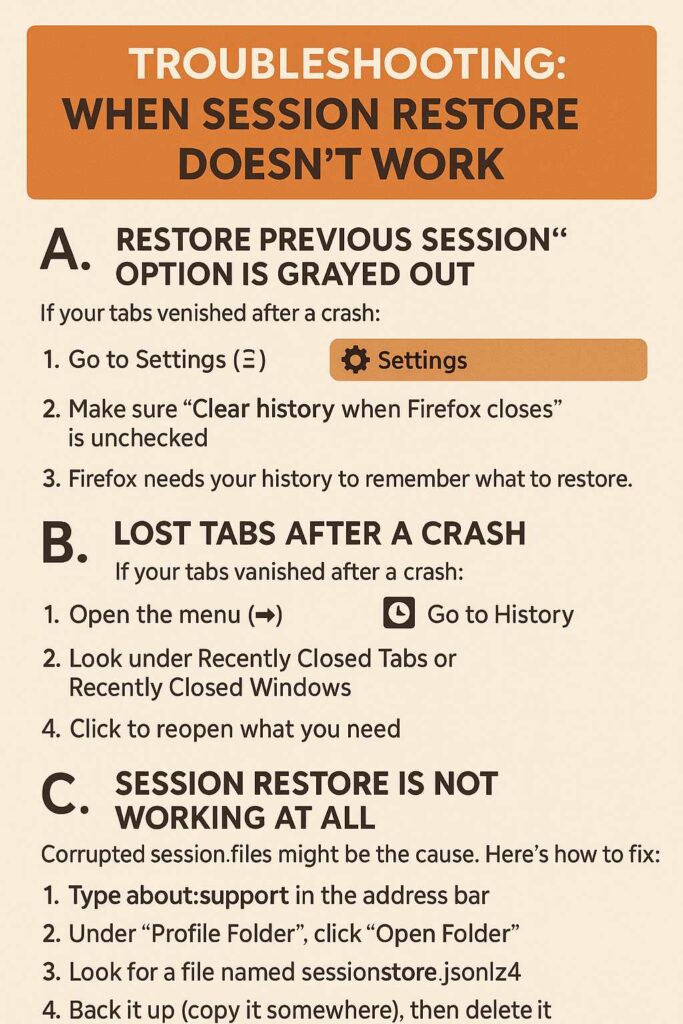
Sometimes, things don’t go as expected. Here’s how to fix common problems:
A. “Restore Previous Session” Option is Grayed Out
If the option is disabled:
- Go to Settings > Privacy & Security
- Make sure “Clear history when Firefox closes” is unchecked
Firefox needs your history to remember what to restore.
B. Lost Tabs After a Crash
If your tabs vanished after a crash:
- Open the menu (☰)
- Go to History
- Look under Recently Closed Tabs or Recently Closed Windows
- Click to reopen what you need
C. Session Restore Is Not Working at All
Corrupted session files might be the cause. Here’s how to fix it:
- Type
about:supportin the address bar - Under “Profile Folder”, click “Open Folder”
- Look for a file named
sessionstore.jsonlz4 - Back it up (copy it somewhere), then delete it
- Restart Firefox
This forces Firefox to create a fresh session file.
Tips to Manage Firefox Sessions Like a Pro
Want more control over your tabs and sessions? Try these helpful ideas:
Use Browser Extensions
Extensions can expand session restore features:
- Tab Session Manager – lets you save and label multiple sessions
- OneTab – reduces tab clutter by saving tabs for later in a list format
For better tab navigation and accessibility, you can also explore tools like Dark Reader, which enhances visibility during long reading sessions.
Organize Tabs into Groups
You can install a tab grouping add-on to manage related tabs more efficiently. It’s great for separating work, entertainment, or research tasks.
Save Tabs as Bookmarks
Want a more permanent solution?
- Right-click a tab and select “Bookmark All Tabs”
- Save them in a folder you can easily revisit later
Browsing Made Easy with Session Restore
Firefox’s session restore feature is perfect for anyone who works with multiple tabs or needs quick access to past browsing activity. Whether you’re a student, developer, or casual user, understanding this feature can save you serious time.
Now that you know how to restore sessions and fix common issues, consider exploring more ways to improve your browser experience. For example, if you’ve ever accidentally closed tabs, you might find this guide on reopening closed browser tabs with Ctrl+Shift+T incredibly handy.