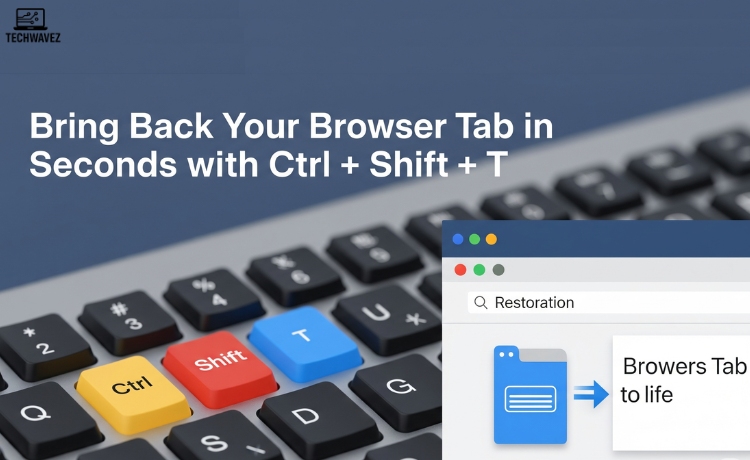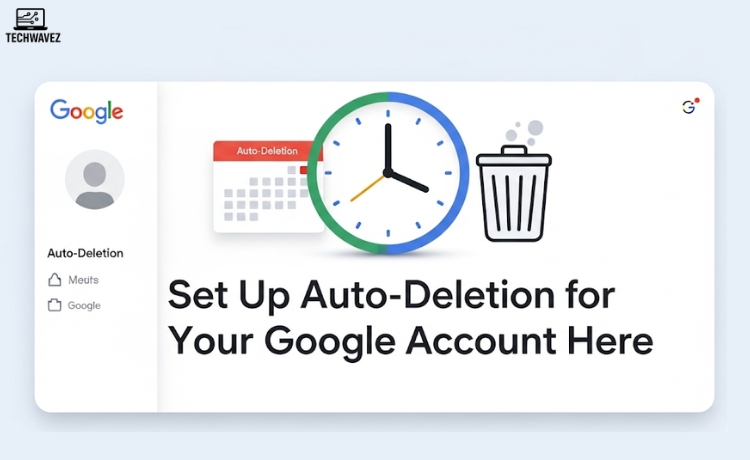Closed a browser tab by accident? You’re not the only one. It usually happens at the worst moment — maybe you were in the middle of writing an important email or reviewing a key web page. That sinking feeling of losing your place? We’ve all been there.
But here’s a quick fix that works like magic: Ctrl + Shift + T.
This simple shortcut can instantly reopen your closed tabs in Google Chrome — and most modern browsers. It saves time, reduces frustration, and spares you from digging through your browser history.
Let’s explore how it works and why you should make it a habit.
Why Ctrl + Shift + T is a Game-Changer
Here’s what makes this shortcut so useful:
- Saves Time: No need to scroll through your browser history.
- Restores Workflow: Jump back into whatever you were doing — instantly.
- Prevents Panic: A safety net for accidental tab closures.
It’s a small habit that delivers big gains in productivity.
How to Use Ctrl + Shift + T (Step by Step)
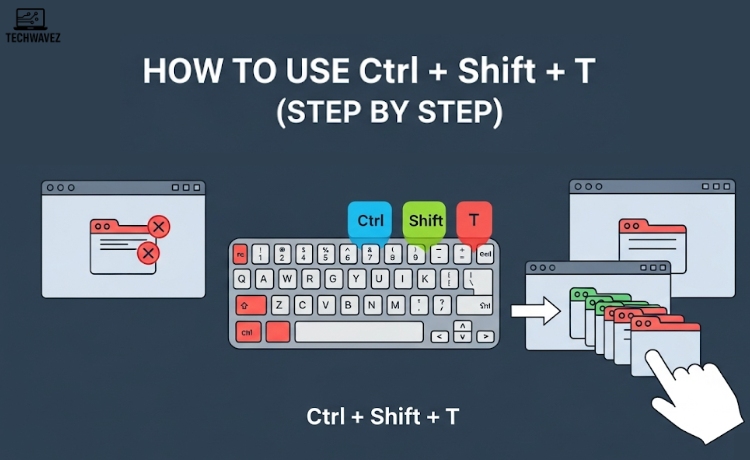
Even if you’re not particularly tech-savvy, using this shortcut is incredibly easy.
1. Notice You’ve Closed a Tab
It happens — a quick misclick and poof, the tab’s gone. Don’t stress.
2. Use the Shortcut
Press Ctrl + Shift + T (hold Ctrl and Shift, then press T).
If you’re on a Mac, press Cmd + Shift + T instead.
Your last closed tab will reopen immediately — like it never left.
3. Need to Reopen More?
Press the shortcut again to bring back multiple closed tabs — in the order they were closed.
Simple, right? Once you try it, you’ll wonder how you ever lived without it.
Other Ways to Reopen Closed Tabs
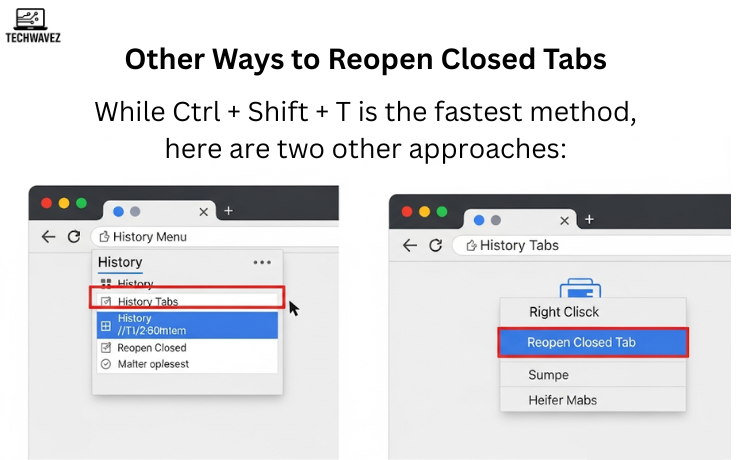
While Ctrl + Shift + T is the fastest method, here are two other approaches:
1. Use Browser History
- Click the three-dot menu in the top-right corner of Chrome.
- Navigate to History and select the page you want.
This method is a little slower but helpful if the tab was closed long ago.
2. Right-Click on the Tab Bar
- Right-click an empty space in the tab bar (next to open tabs).
- Select Reopen Closed Tab.
It performs the same action as Ctrl + Shift + T but might feel more intuitive for mouse users.
Why You Should Make It a Habit
Still wondering if this shortcut is worth remembering? Here’s what makes it a must-use:
- Efficiency: Cut down on lost time from accidental closures.
- Better Organization: Quickly retrieve the exact tab you need — no cluttered history pages.
- Session Recovery: Even if your browser crashes or you close it completely, reopening it and pressing Ctrl + Shift + T brings your tabs back.
It works across sessions, making it perfect for people who multitask or handle lots of browser tabs.
Bonus Tip for Power Users
If you often have too many tabs open, it’s easy to get overwhelmed. Try using tab grouping or a dedicated tab manager for better control.
And if you’re into productivity shortcuts like this, don’t miss this helpful guide: How to Quickly Create Google Docs, Sheets, and Slides
Test It Out
Next time you accidentally close a tab, don’t panic — press Ctrl + Shift + T and bring it right back.
Want more simple but powerful productivity hacks? Bookmark Techwavez, share it with friends, and stay tuned for more browser tips and tech tricks