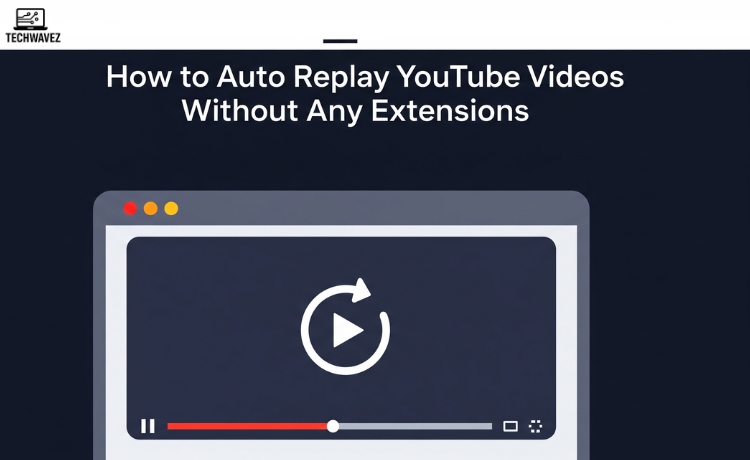It can be pretty frustrating when your favorite song, tutorial, or video on YouTube ends—only for you to manually click the “replay” button again and again. Whether you’re looping background music, rewatching a lesson, or perfecting a new skill, constantly hitting play can really break your focus.
Fortunately, there’s an easy way to make YouTube videos replay automatically—and the best part? You don’t need to install any extensions or third-party tools. YouTube already has built-in features that let you do this in just a few clicks.
In this guide, you’ll learn how to auto-replay YouTube videos step-by-step, why it’s useful, and how to make your viewing experience smoother.
Use YouTube’s Built-In Loop Feature
YouTube actually has a simple loop feature many people overlook.
Here’s how to use it:
On desktop:
- Play a video on YouTube.
- Right-click anywhere on the video screen.
- Click Loop from the menu.
That’s it—your video will keep playing on repeat.
On mobile:
- Tap the three vertical dots (menu icon) in the top right corner of the video.
- Tap Loop video to enable it.
Other Ways to Auto Replay YouTube Videos
If you want more control, there are a couple of other methods to set your videos on auto-replay:
Method 1: Modify the URL
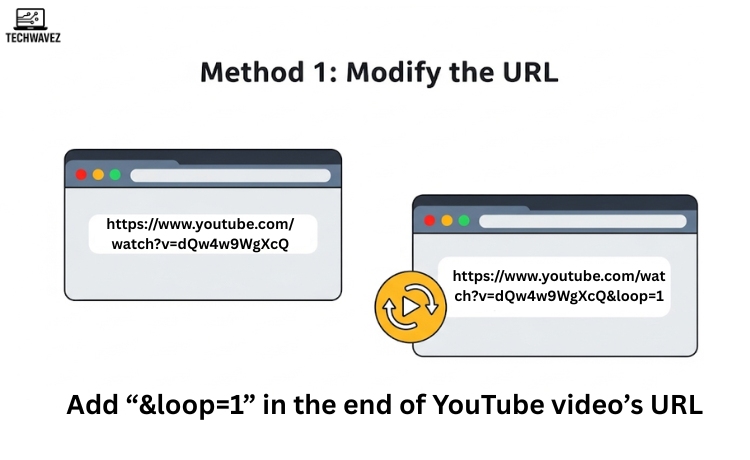
You can tweak the YouTube video URL to make it loop:
- Open the video you want to loop in a browser.
- Add
&loop=1at the end of the URL.
Example:
- Original URL:
https://www.youtube.com/watch?v=dQw4w9WgXcQ - Modified URL:
https://www.youtube.com/watch?v=dQw4w9WgXcQ&loop=1
- Hit Enter, and the video will automatically start looping.
This method is especially useful if you want to share or bookmark a video that always loops when opened.
Method 2: Use YouTube Playlists
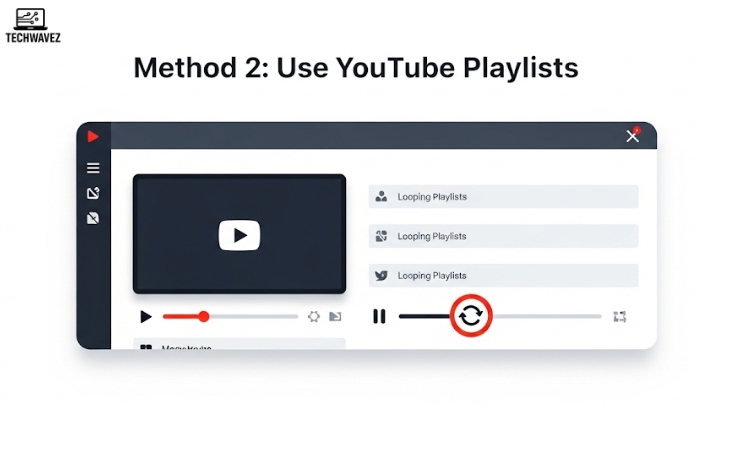
Want to loop a single video—or even a group of videos? YouTube playlists make that easy.
Here’s how:
- Add the video(s) to a new or existing playlist.
- Start playing the playlist.
- In the playlist controls (top right), click the Loop icon (a circular arrow).
Playlists also come in handy when you want to loop a sequence of relaxing tracks, study music, or workout tutorials.
Why Auto-Replaying YouTube Videos Is Helpful
There are plenty of reasons you might want to loop a video:
1. Reinforce Learning
Whether you’re learning a new language or rewatching a coding tutorial, looping helps you catch details you might have missed the first time.
2. Create Ambient Background Sound
If you work or study with lo-fi beats or white noise, looping ensures the vibe continues without interruptions.
3. Practice Lyrics or Dance Routines
Trying to memorize lyrics or master a choreography? Looping allows repeated practice without distractions.
4. Set It and Forget It
No more clicking replay. Just let the video run in the background while you focus on what matters.
If you like multitasking while watching videos, you might also enjoy learning how to watch YouTube videos while using other apps—a useful trick for mobile users.
Share This Time-Saving Tip
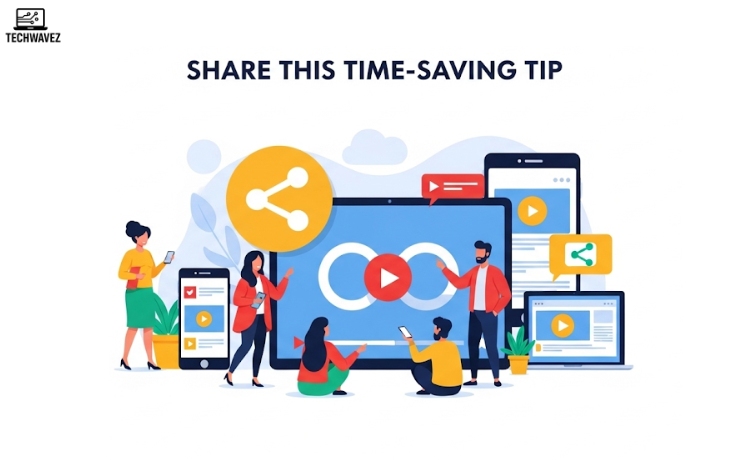
YouTube already gives you everything you need to auto-replay your favorite videos. Whether it’s a meditation track, your go-to study music, or a helpful tutorial, setting it to loop can simplify your experience and keep your focus intact.
Share this guide with friends who’d appreciate this tip—they’ll be glad you did!
And if you’re someone who enjoys helpful tools and tricks like this, check out our detailed review of the best CRM software for small businesses. It’s a great resource for entrepreneurs and small team managers.