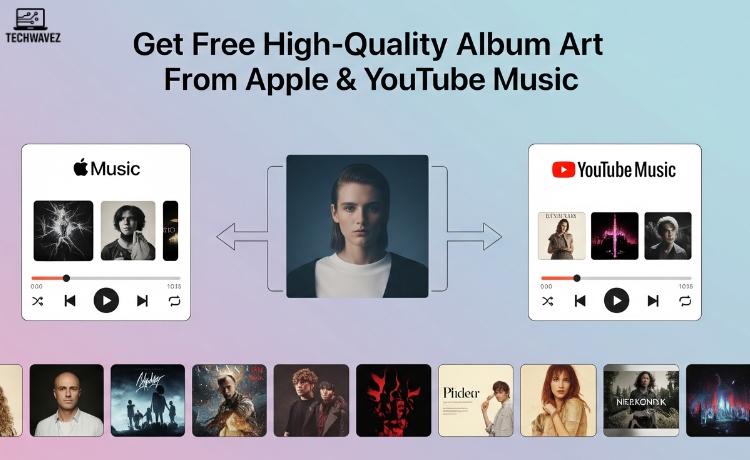Do you want high-quality album art to go with your music setup? Whether you’re building playlists, designing custom covers, or just want better visuals to match your favorite tracks, getting crisp, clean album art can be tricky. Blurry images and low-res screenshots ruin the aesthetic—but don’t worry, we’ve got you covered.
Both Apple Music and YouTube Music are great sources for free, high-resolution album covers. In just a few steps, you can upgrade your library with stunning visuals. This guide walks you through the process on each platform, compares their pros and cons, and helps you decide which one suits your needs best.
Apple Music
How to Get High-Quality Album Art on Apple Music
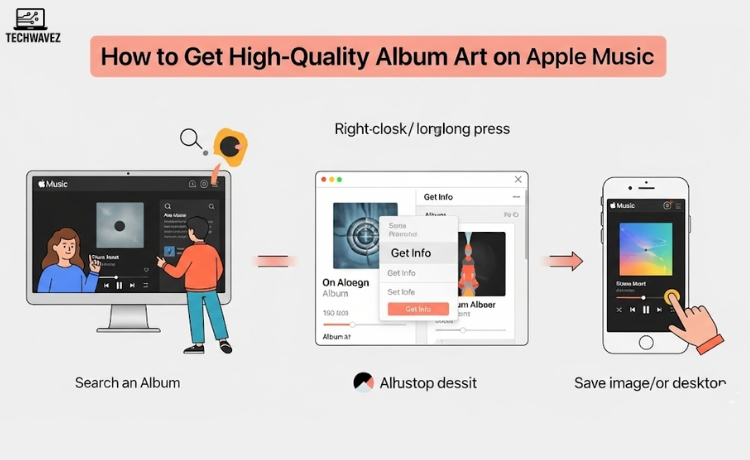
Apple Music provides professionally curated artwork for every track in its catalog. Here’s how to get your hands on it:
- Start Apple Music
Open the Apple Music app on your desktop or mobile device. - Search for the Track or Album
Use the search bar to find the album or song you want artwork for. - Right-Click or Long Press
- On desktop: Right-click the album/song and choose Get Info.
- On mobile: Long press and choose View Details.
- Access the Artwork
A details window will open—click on the album art thumbnail to open the image. - Save the Image
Drag the image to your desktop or take a screenshot on mobile.
Limitations and Tips for Apple Music
- You’ll need an active Apple Music subscription to access full features.
- Screenshots might vary in quality because the app resizes artwork based on your screen.
- For best results, always use the official Apple Music app on desktop—third-party tools often compress the images.
YouTube Music
How to Get High-Quality Album Art on YouTube Music
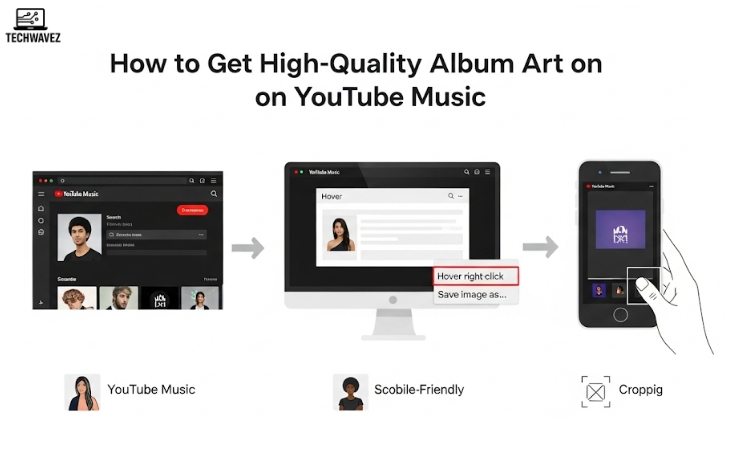
If you’re using YouTube Music for streaming, it’s also a solid option for grabbing album covers.
- Start YouTube Music
Open YouTube Music in a browser or the mobile app. - Search for Your Album or Song
Enter the track or album name in the search bar. - Hover Over the Cover (Browser Only)
On desktop, hover over the album artwork next to the song or album name. - Right-Click and Save
On browser, right-click the image and choose Save image as… to download the artwork. - Take a Screenshot (Mobile Only)
On the mobile app, your best bet is to take a screenshot and crop it.
Limitations and Tips for YouTube Music
- Since some content is user-uploaded, quality can vary.
- Mobile screenshots depend heavily on your phone’s screen resolution.
- No subscription is required for basic access, but premium features unlock better experience.
Apple Music vs. YouTube Music for Album Art
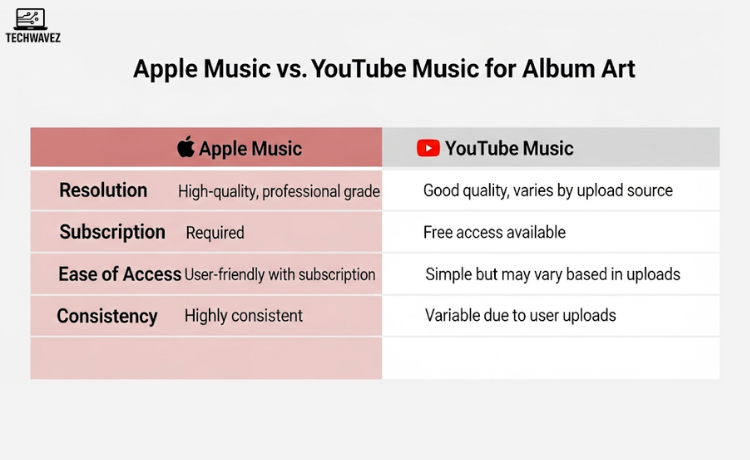
Here’s a quick side-by-side to help you compare:
| Feature | Apple Music | YouTube Music |
|---|---|---|
| Resolution | High-quality, professional | Good quality, varies by upload |
| Subscription | Required | Free access available |
| Ease of Use | Simple with a subscription | Easy, but inconsistent |
| Consistency | Very reliable across all content | Depends on user uploads |
If you’re aiming for polished, professional results and consistent image quality, Apple Music is the way to go. But if you want a free, flexible option and can accept the occasional drop in resolution, YouTube Music does the job well.
Make Your Music Library Come Alive
Great visuals elevate your music experience. Whether you’re organizing playlists or creating digital covers, album art adds personality and polish. Both platforms cater to different types of users—Apple Music shines for quality and consistency, while YouTube Music wins on convenience and accessibility.
Want to further enhance your listening setup? Learn how to auto-replay YouTube videos without any extensions—perfect for looping your favorite tracks while admiring that crisp new album art.
It’s time to upgrade your collection—start downloading now and bring your music library to life.