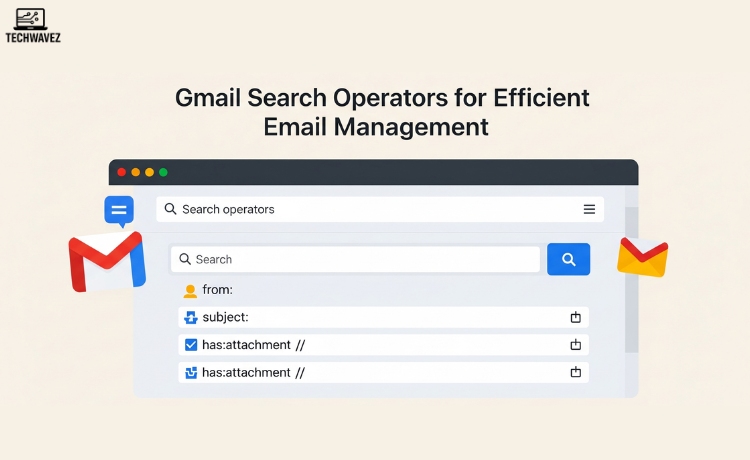Struggling to find that one important email buried somewhere in your inbox? You’re not alone. Gmail’s search operators offer a fast and efficient way to locate exactly what you’re looking for—whether it’s an old invoice, a file attachment, or an unread message from your manager.
In this guide, you’ll discover how to use Gmail’s built-in search operators—from simple ones like from: to powerful combinations that can clean up your inbox in seconds. Whether you’re a casual email user or someone juggling multiple professional conversations, mastering these will improve your workflow.
What Are Gmail Search Operators?
Search operators are specific commands you can type into Gmail’s search bar to filter emails based on criteria like sender, subject, size, and date. Think of them as shortcuts that save time and reduce inbox clutter.
Basic Search Operators
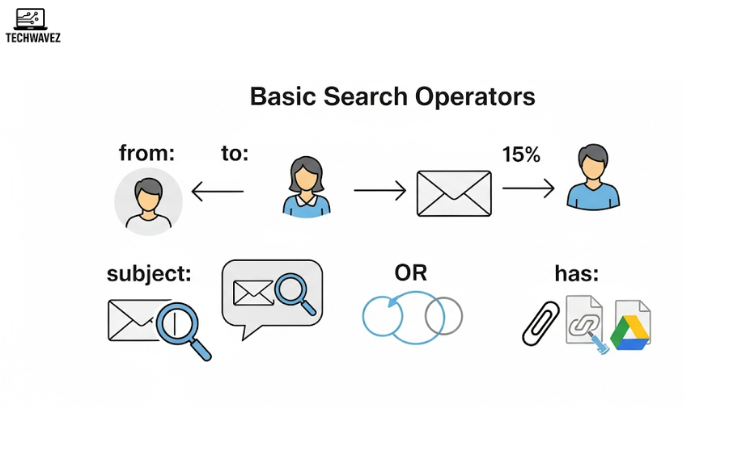
These are your go-to tools for everyday searches:
from:
Finds emails from a specific sender.
Example:from:john.doe@gmail.comto:
Finds emails you’ve sent to a particular person.
Example:to:sarah@gmail.comsubject:
Searches email subject lines.
Example:subject:"project update"OR
Includes results for multiple terms.
Example:subject:"invoice" OR subject:"receipt"has:
Filters messages by whether they contain attachments, links, or Drive files.
Example:has:attachment
Advanced Search Operators

When you need more control, these operators deliver:
before:/after:
Find emails within a specific date range.
Example:before:2023/10/01 after:2023/01/01larger:/smaller:
Search emails by size.
Example:larger:5Mfilename:
Find messages with a specific file name attached.
Example:filename:"proposal.pdf"is:
Filter by email status.
Example:is:starredlabel:
Search within a specific Gmail label or folder.
Example:label:"Work"
Combining Operators for Better Precision
Combine multiple operators to zero in on exactly what you need.
Scenario 1: Looking for a large attachment from a specific client sent this year?from:james@example.com has:attachment larger:10M after:2023/01/01
Scenario 2: Find unread promotional emails mentioning discounts.label:"Promotions" is:unread subject:"discount"
Practical Examples for Real-World Use
Find a past invoice:from:supplier@example.com subject:"invoice" after:2023/09/01 before:2023/09/30
Locate an attachment you forgot to download:has:attachment filename:"proposal"
Clean out old promotional emails:from:noreply@store.com label:"Promotions"
Track time-sensitive messages from your boss:from:boss@example.com is:unread after:2023/10/10
Tips to Maximize Email Productivity
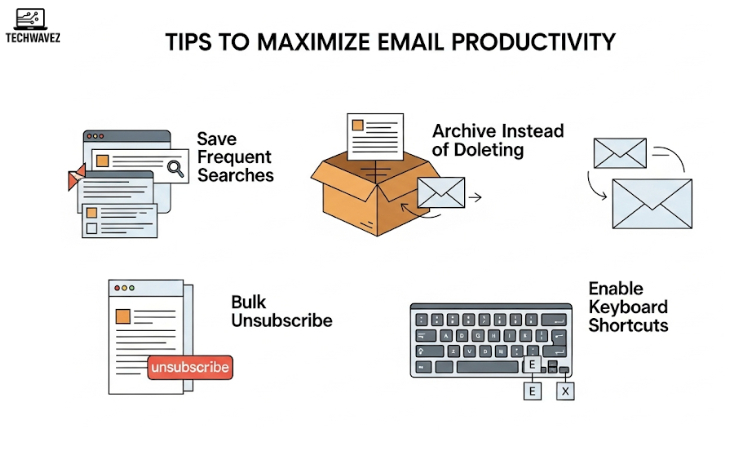
- Save Frequent Searches: Use Gmail filters to automate recurring searches.
- Archive Instead of Deleting: Keep emails out of your inbox without losing them.
- Bulk Unsubscribe: Use
label:"Promotions"to find newsletters and unsubscribe in batches. - Enable Keyboard Shortcuts: Navigate and act on emails faster by turning on shortcuts like
efor archive andxto select.
Take Control of Your Inbox
Mastering Gmail search operators is one of the simplest but most effective ways to streamline your email management. You’ll spend less time scrolling and more time getting work done.
Want more Gmail tricks? Check out this in-depth guide to Gmail search operators and management techniques to organize your inbox like a pro.