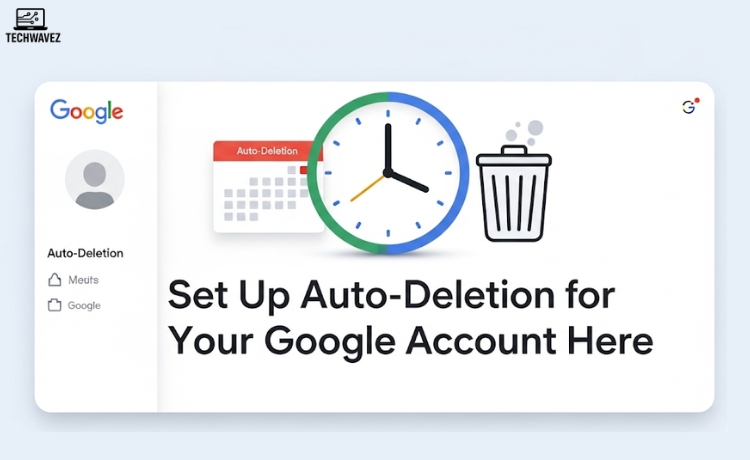Ever searched for something only to find outdated information? Whether it’s the latest research on artificial intelligence, breaking news, or a review of last week’s product launch, going through irrelevant old links is frustrating. This is where Google’s date filtering feature can be a game-changer.
In this guide, you’ll learn three easy ways to filter Google search results by date, why it matters, and how to avoid outdated or irrelevant content in just a few clicks.
Why Filter Google Search Results by Date?
Not all search results are relevant—especially for time-sensitive queries. Here’s why date-based filtering is important:
- News Updates: Stay current on ongoing events and avoid reading outdated headlines.
- Research Papers: Filter for recently published studies, especially useful for academic work.
- Product Reviews: Looking up a newly launched phone or app? Get the latest reviews, not outdated ones.
Although often overlooked, Google’s date filters are incredibly useful for curating relevant, up-to-date search results.
Three Easy Ways to Filter Google Search Results by Date
1. Use Google’s Built-In Tools
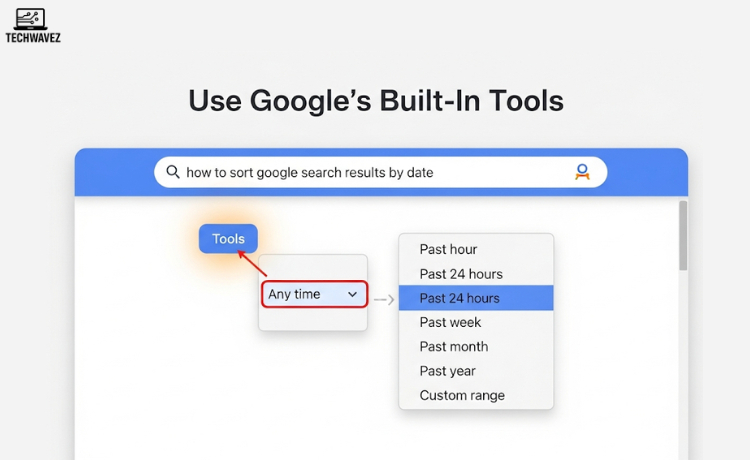
This method is fast and simple:
Steps:
- Search for a term on Google (e.g., “best coffee makers”).
- Click on “Tools” just below the search bar.
- Two new drop-down menus will appear. Click the one labeled “Any time.”
- Select from options like:
- Past hour
- Past 24 hours
- Past week
- Past month
- Past year
- Custom range (manually set specific dates)
Pro Tip: Use the custom range option for multi-day events, launches, or news cycles.
2. Use Google’s Advanced Search
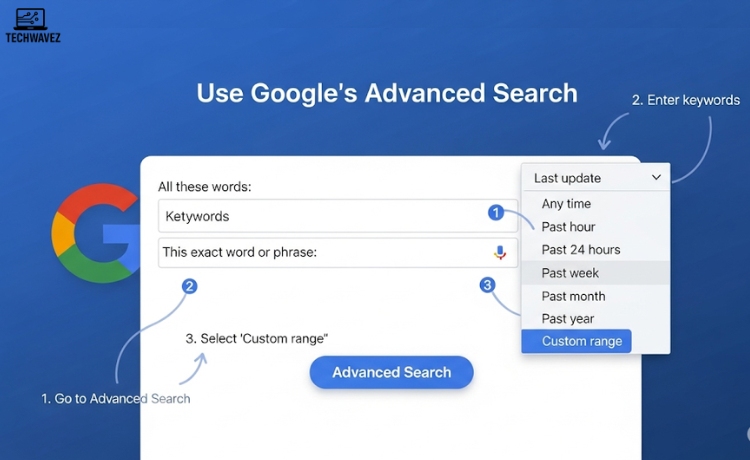
If you want greater control, Google’s Advanced Search is ideal.
Steps:
- Visit Google Advanced Search.
- Enter your keywords.
- Scroll down to “Last update.”
- Select from preset date filters or set a custom range.
- Click “Advanced Search” to apply the filter.
When to Use: Ideal for when you need extra filters like file type (e.g., PDFs) or exact match phrases.
3. Use Google Search Operators
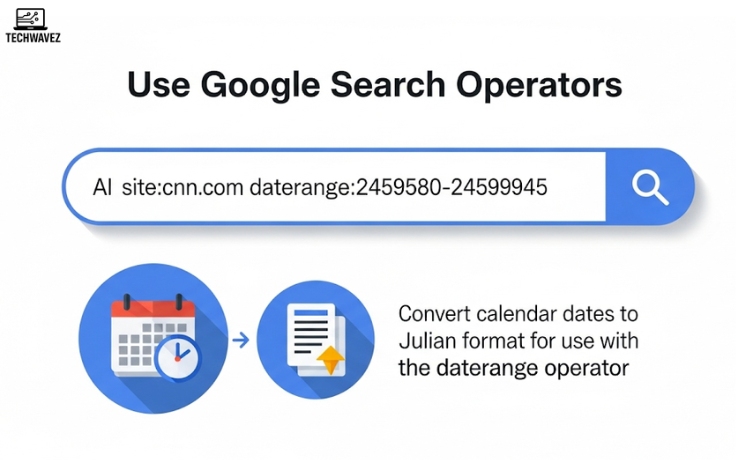
For advanced users, Google’s search operators allow precise date filtering.
daterange Operator
- Syntax:
daterange:startdate-enddate - Dates must be in Julian format. Use an online converter for calendar date to Julian conversion.
Example:
AI site:cnn.com daterange:2459580-2459945
This returns CNN articles about AI published in 2022.
For more accessible filtering, use built-in or advanced tools.
Tips to Improve Date-Based Searches
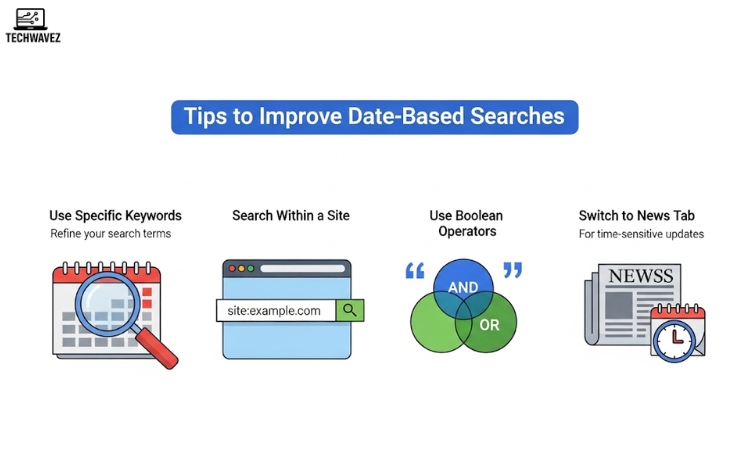
- Use Specific Keywords: Refine your search terms (e.g., “COVID cases November 2023”).
- Search Within a Site: Combine with the
site:operator, e.g.,renewable energy site:nature.com - Use Boolean Operators: Combine with AND, OR, or quotes for better precision.
- Switch to News Tab: For time-sensitive updates, use Google News with date filters.
Troubleshooting Common Issues
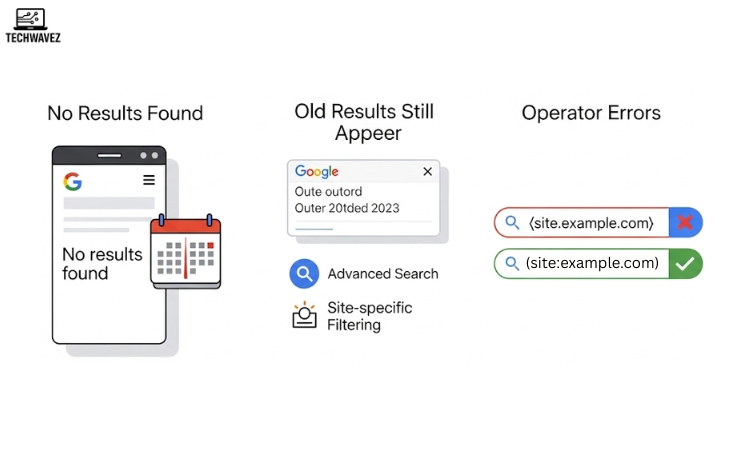
- No Results Found: Broaden your date range or simplify the query.
- Old Results Still Appear: Some sites may have outdated metadata. Try Advanced Search or site-specific filtering.
- Operator Errors: Ensure the correct formatting of search operators.
Real-Life Use Cases for Filtering
- Tracking Live Events: Use the past 24-hour filter for accurate, recent coverage.
- Product Reviews: Sort reviews from just the last month for relevance.
- Research Papers: Focus on the past year’s data for current academic sources.
Search Smarter with Google
Filtering Google search results by date helps you save time, avoid irrelevant pages, and find accurate, timely information. Whether you’re researching, shopping, or staying informed, mastering these tools improves your online experience.
Give these methods a try in your next search and share this guide with someone who could benefit from smarter Google techniques.
Also Read: How to Auto-Delete Google Account Data
Explore: Gmail Search Operators for Efficient Email Management