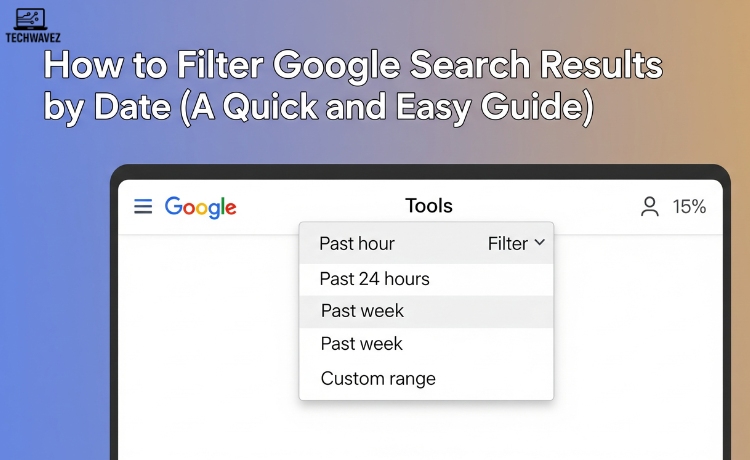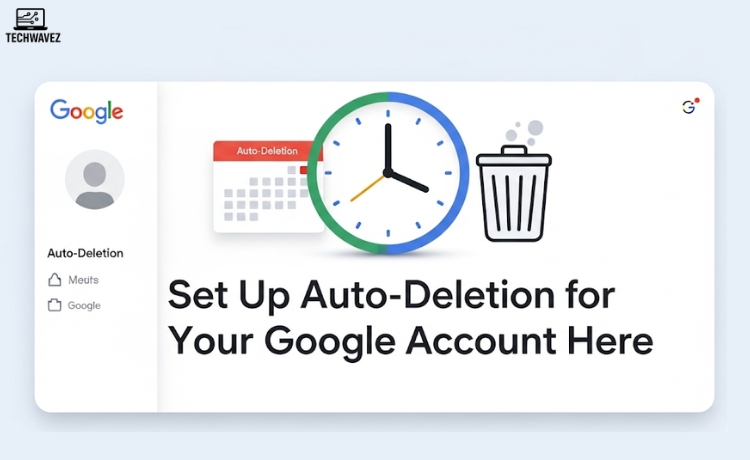Ever searched for something only to find outdated or irrelevant content? Whether you’re looking for the latest research on AI, real-time news, or updated product reviews, Google’s search results can sometimes bury new information under years of old data. Fortunately, Google offers a few easy ways to filter your search results by date, helping you save time and find only the most current pages.
Why Filtering by Date Matters
The internet is overflowing with content—but not all of it is recent or useful. Filtering search results by date is especially helpful when:
- Following breaking news: Stay up to date with the most recent headlines.
- Researching: Focus only on recently published studies or articles.
- Reading reviews: Ensure the reviews reflect the latest versions or updates of a product.
It’s one of the most overlooked features, yet extremely useful when your search is time-sensitive.
Method 1: Use Google’s Built-In Time Filter
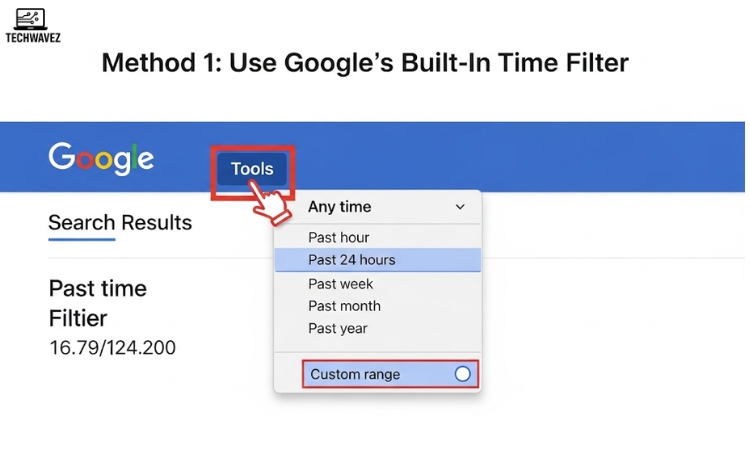
Google’s own interface makes it easy to filter results without needing any special tools.
Steps:
- Perform a Google search like you normally would.
- On the results page, click Tools (just below the search bar).
- Click the drop-down menu that says Any time.
- Choose from preset timeframes: Past hour, Past 24 hours, Past week, Past month, Past year, or set a Custom range.
Example: If you’re looking for iPhone 15 reviews, setting the filter to the past month ensures you’re not reading articles from before the launch.
Tip: Custom range is perfect for events like conferences, product launches, or breaking news over specific dates.
Method 2: Use Google Advanced Search
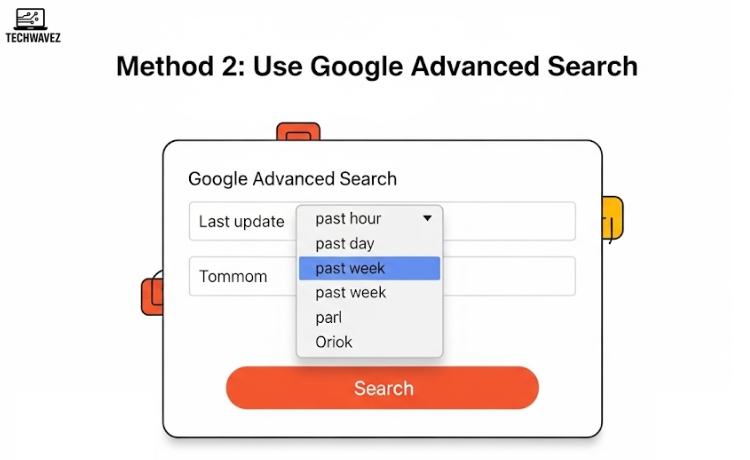
Google’s Advanced Search gives you more control over your results, especially when looking for specific content types or dates.
Steps:
- Visit Google Advanced Search.
- Fill in your keywords.
- Scroll down to the Last update section and choose a timeframe.
- Hit Advanced Search to filter the results accordingly.
When to use it:
Great for in-depth research, filtering by file type (PDF, DOCX), language, site, or license.
Method 3: Use Search Operators
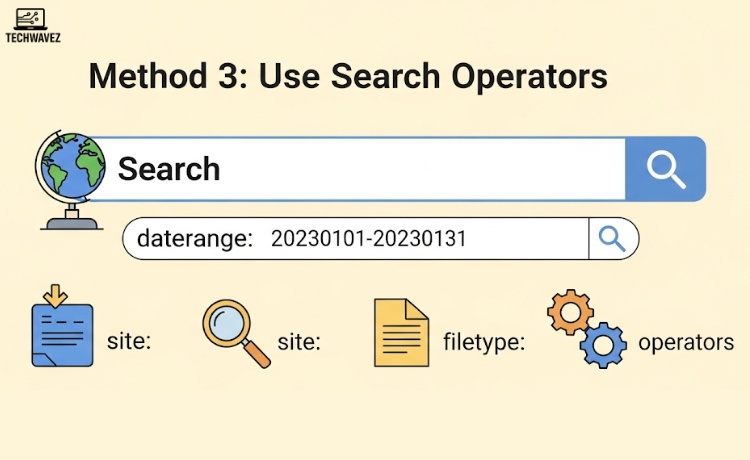
For power users who prefer keyboard shortcuts and faster access, search operators can help filter by date—although it’s slightly more technical.
Using daterange: Operator
Syntax:
search query daterange:start-end
But here’s the catch: start and end must be in Julian date format. You can convert standard dates to Julian online.
Example:
AI trends daterange:2460100-2460150
Combine with Other Operators
You can pair daterange: with site-specific searches for better results.
Example:
AI site:cnn.com daterange:2459945-2460300
To simplify things, you can often achieve the same goal faster using Google’s Advanced Search.
Tips for More Accurate Results
- Use descriptive keywords: Instead of just “climate,” try “climate change report June 2024.”
- Combine with
site:operator: Example –product reviews site:techcrunch.com - Try Google News Tab: Then apply the time filter for better results on trending stories.
- Need help remembering search operators? You can learn them easily in our Gmail Search Operators Guide.
When Google’s Date Filters May Not Work Well
- Some sites use incorrect metadata, showing older content as recent.
- You may need to widen the time range or reword your query.
- The
daterange:operator isn’t the most beginner-friendly—Advanced Search is often more practical.
Real-Life Examples
- Covering a tech launch: Limit your query to the past 30 days for the most relevant articles.
- Doing academic research: Use the past year filter to see the latest published papers.
- Shopping smarter: Search for recent reviews to avoid outdated model comparisons.
Final Thoughts
Filtering Google results by date is a smart habit, especially if your research or interests are time-sensitive. Whether you’re a casual browser or a digital researcher, using these date filtering techniques can help you discover more relevant, timely, and accurate content.
Looking for more time-saving tricks? Check out our guide on auto-deleting Google account activity or learn how to reset YouTube video recommendations for a cleaner online experience.