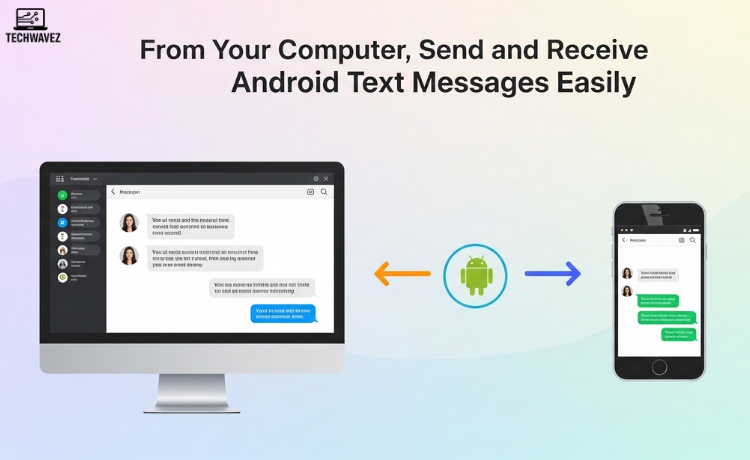Imagine you’re working on your computer and receive a message on your phone. Wouldn’t it be easier to reply right from your desktop? The good news is—you can. With just a few quick steps, you can send and receive Android messages straight from your computer.
This guide walks you through simple methods to make that happen, along with practical tips and troubleshooting advice to keep everything running smoothly.
Why Send Texts from Your Computer?
Texting from your computer isn’t just a cool trick—it’s a real productivity boost. Here’s why it’s worth trying:
1. Accessibility
Typing on a full-sized keyboard is faster and easier than tapping a screen. Plus, you can handle texts while staying focused on your computer tasks.
2. Professionalism
Responding to work messages from your computer helps you maintain a professional tone, especially during meetings or when crafting detailed replies.
3. Convenience
Even if your phone is out of reach, low on battery, or charging in another room, you’ll stay connected without missing a beat.
Best Ways to Send and Receive Android Texts from Your Computer
A. Google Messages for Web
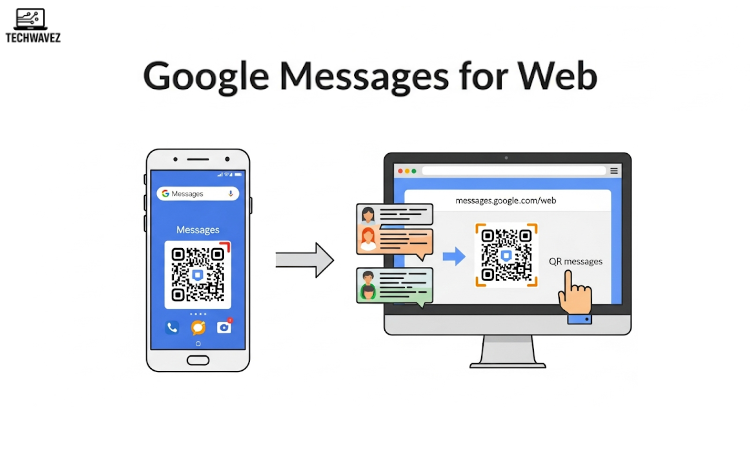
One of the most seamless solutions is Google Messages for Web.
Setup Instructions:
- Open the Messages app on your Android phone.
- Tap the three-dot menu > Device Pairing or Messages for Web.
- On your computer, go to messages.google.com/web.
- Use your phone to scan the QR code on the screen.
Once paired, your messages will sync, and you can reply directly from your browser.
Tips:
- Bookmark the page for quick access.
- Enable browser notifications so you never miss a message.
B. Third-Party Apps
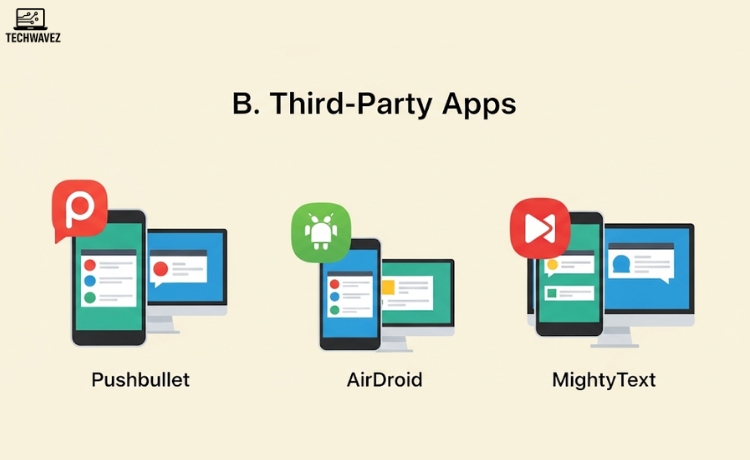
If Google Messages doesn’t suit your needs, try these apps:
Pushbullet
- Pros: Syncs notifications, allows link and file sharing.
- Cons: Free version is limited.
AirDroid
- Pros: Offers complete device mirroring and file transfers.
- Cons: May be overwhelming for beginners.
MightyText
- Pros: Easy to use and built for messaging.
- Cons: Free tier has a message quota.
Setup Steps:
- Download the app on your Android phone.
- Create an account and install the desktop or browser version.
- Follow on-screen instructions to sync and start messaging.
C. Email-to-SMS Gateway
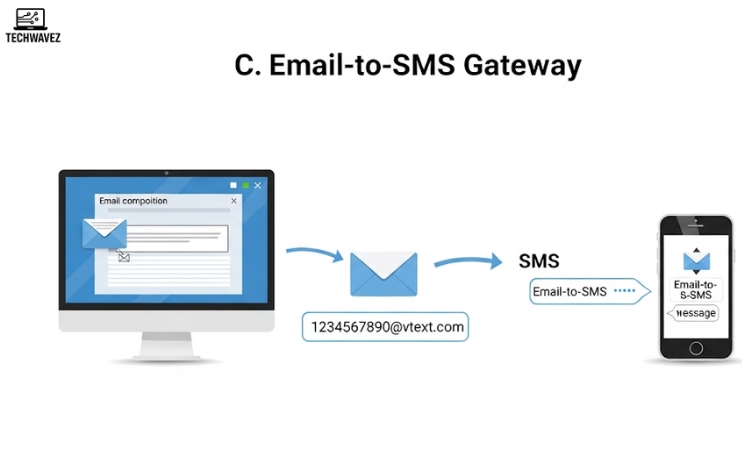
This method lets you send SMS messages through email using your recipient’s mobile carrier.
How it works:
- Every mobile number has a corresponding email-to-text address (e.g.,
1234567890@vtext.comfor Verizon). - Compose your message in an email and send it to that address.
Note: Contact your or your recipient’s carrier to find the correct gateway address.
Tips for a Better Messaging Experience
1. Organize Conversations
Use labels, folders, or pin important chats if your tool supports it.
2. Customize Notifications
Only get alerts from key contacts to avoid distraction.
3. Keep it Secure
- Use trusted apps from the Google Play Store.
- Avoid public Wi-Fi.
- Always use passwords or screen locks on synced devices.
Common Issues and Fixes
A. Connection Problems
- Ensure both your phone and computer are connected to the internet.
- Re-scan the QR code or restart the sync.
B. Notification Not Working
- Check browser settings to make sure push notifications are enabled.
C. Message Delivery Fails
- Double-check the recipient’s number.
- Ensure your phone has signal and isn’t in airplane mode.
Stay Connected the Smart Way
Sending and receiving Android texts from your computer is not just a productivity trick—it’s a lifestyle upgrade. With tools like Google Messages and third-party apps, staying in touch while working becomes effortless.
To explore more practical tips like this, check out how to filter Google search results by date or auto-delete old Google account data.